Are you hosting an offline or online event and want to expand its reach with SMS reminders? Or perhaps you’re looking for a way to engage users on your WordPress site effectively?
With the Notification plugin’s Scheduled Triggers and Custom Fields combined with Twilio integration, you can easily send automated SMS event reminders directly to your audience’s phones.
Here’s a step-by-step guide on setting up SMS reminders from WordPress to ensure everyone stays informed.
Requirements to automated SMS event reminders on WordPress
To set up automated SMS event reminders for events on WordPress, you’ll need:
- Free Notification Plugin — the core of our plugin, which you can download for free from the plugin repository.
- Notification: Twilio – a provider to send SMS messages directly to your audience,
- Notification: Scheduled Triggers – to automate reminders at a specific time,
- Notification: Custom Fields – to add personalized event information.
Automated SMS event reminders on WordPress with Notification and Tribe Events step by step
You don’t have to waste time sending notifications every time. Create your automatic notification system. With WordPress and the Notification plugin by BracketSpace, you can harness this power and ensure that your audience gets the right information at the right time. This guide is tailored to work seamlessly with Tribe Events, making it easy to manage notifications for events on your site. However, these steps are flexible and can be adapted for use with any other event plugin, ensuring maximum compatibility and convenience.
Let’s dive into setting up these notifications so you can engage users more effectively and build a memorable experience around your events.
Step 1: Configure scheduled triggers for event notification
1. In your WordPress dashboard, navigate to Notification > Settings > Triggers.
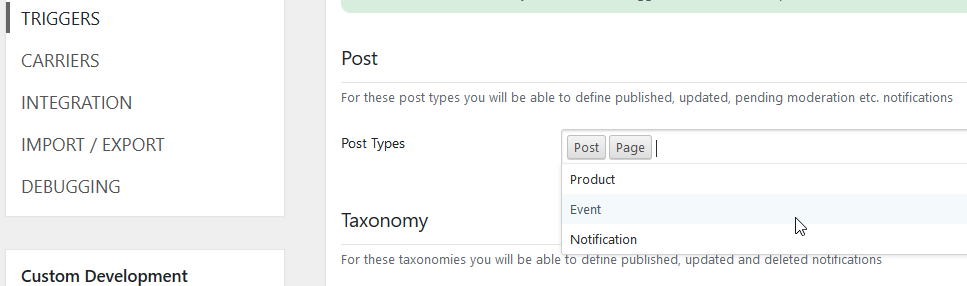
2. Add your event post type to the list of supported triggers. Save your settings to ensure the updates are applied.
Step 2: Set up Twilio for SMS notifications
1. Go to Notification > Settings > Carriers.
2. Enter your Twilio account information to integrate SMS capabilities with WordPress.
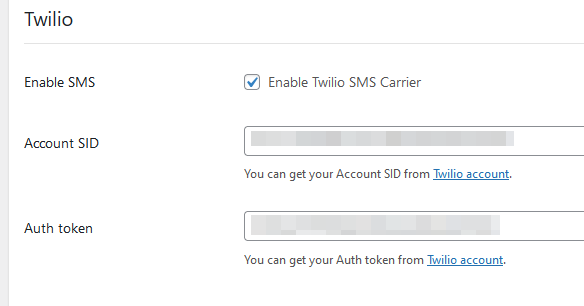
3. Save your settings.
Step 3: Create a new scheduled SMS notification
1. Create a new notification from your WordPress dashboard.
2. Select Scheduled: Event as the trigger to connect the notification to a specific event.
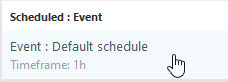
3. Set up the schedule according to the time you’d like the SMS reminder sent. Use Custom Fields to merge the event start date or other relevant details directly into the notification settings.
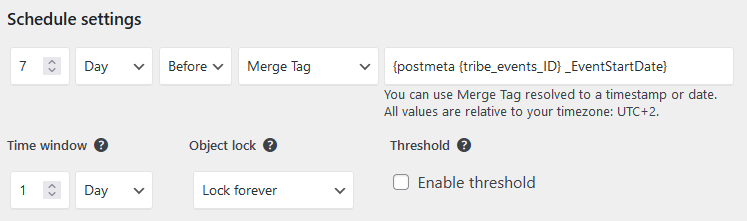
Step 4: Select the SMS carrier
1. Choose Twilio as your SMS carrier.
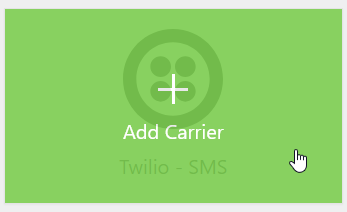
2. Customize the SMS content using merge tags to automatically include event details like date, time, and venue in the message.
Step 5: Save your automated SMS event reminders
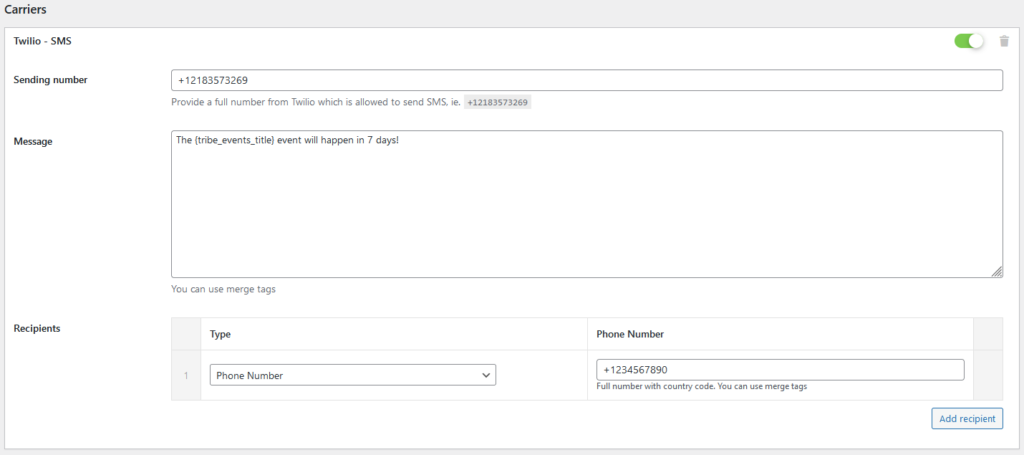
After finalizing the setup, save the notification. Your WordPress site will now automatically send event reminders via SMS through Twilio at the specified time.
Benefits of using SMS reminders from WordPress
Automated SMS event reminders from WordPress is an excellent way to increase engagement and attendance. With Scheduled Triggers, Custom Fields, and flexible Twilio integration, you can provide personalized reminders that reach your audience on time, making event management smoother and more effective.
SMS reminders are just the beginning. Using WordPress notifications in combination with push notifications, email, and custom Slack alerts, you can create a robust communication strategy for your events. The Notification plugin makes it easy to add these features and customize the user journey.
Start automating SMS reminders and take advantage of WordPress notifications to keep your audience in the loop and elevate their experience around your events. It’s an investment in engagement and user satisfaction that builds stronger connections with your brand.
