Order completion notifications are essential for building trust and enhancing the shopping experience by keeping customers informed about their order status.
The Notification plugin makes it easy to customize these messages and include relevant order details, giving customers a seamless and professional experience.
Requirements for setting up order completion notification
To create an automated order completion notification, you’ll need:
- Free Notification Plugin — the core of our plugin, which you can download for free from the plugin repository.
- Notification: WooCommerce integration with the Notification plugin.
Steps to set up order completion emails for WooCommerce
Setting up automated order completion notification like emails for WooCommerce ensures customers are promptly informed when their order has been successfully processed.
This timely communication not only reassures customers but also enhances their overall shopping experience. Follow these detailed steps to configure a custom order completion email using the Notification plugin.
Step 1: Create a new notification for order completion
1. Go to your Notification dashboard > Add New Notification.
2. From the list of triggers, choose “Order completed” to activate this notification when a WooCommerce order reaches the completed status.
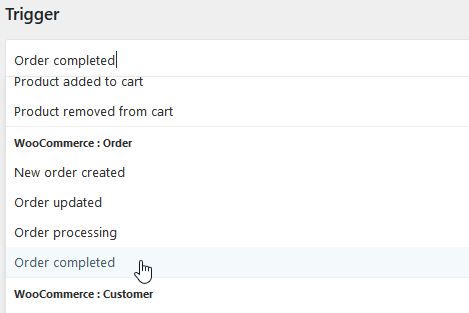
Step 2: Customize the email content
1. Select Email as the carrier for this notification.
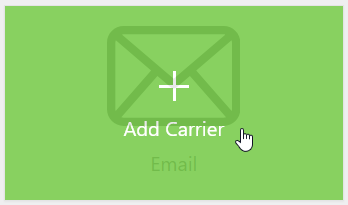
2. Craft a personalized message
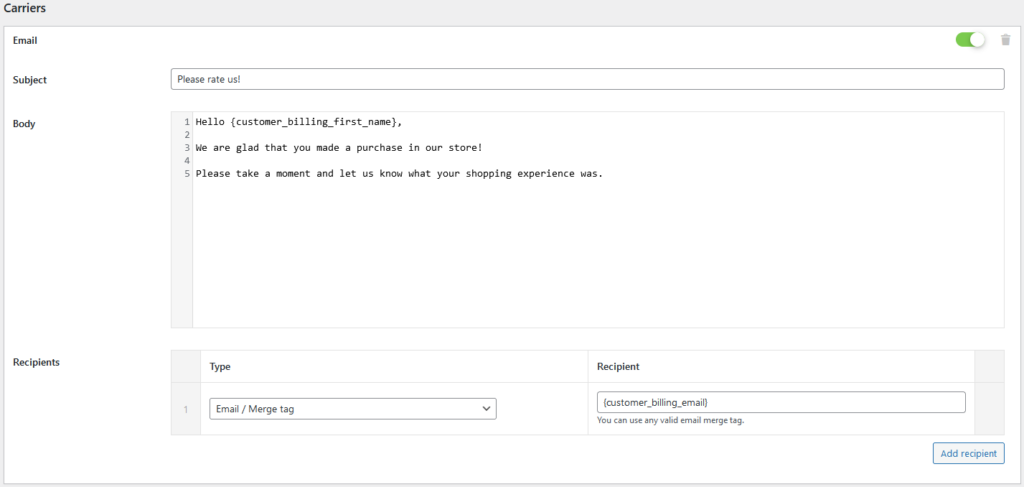
3. Use merge tags to dynamically add the customer’s name, order number, and product details into the email, making the message relevant and specific.
Step 3: Set the recipient and save the notification
1. In the recipient field, ensure that the customer’s email address is chosen, so the message goes directly to them.
2. Once everything is in place, click Save to activate the notification. Now, whenever an order is marked as completed in WooCommerce, your custom email will be automatically sent to the customer.
How Notification Supports WooCommerce Sales
The Notification plugin offers a wide range of WooCommerce-specific triggers, making it a versatile tool for driving sales and enhancing customer experience.
With triggers for events like order completion, new product availability, and discount reminders. Notification enables you to send timely, targeted messages that keep customers engaged and encourage repeat purchases.
For example, sending automated “Thank You” emails upon order completion adds a personal touch, while low-stock alerts can create urgency and drive immediate sales.
Notification also integrates seamlessly with other channels, allowing you to reach customers via email, SMS, Slack, and more. For added customization, Pretty Email can be used to design visually appealing messages that strengthen your brand image. With Notification, your WooCommerce site becomes a powerful sales engine, delivering personalized messages that enhance the shopping experience and maximize customer retention.
