Discount notification are a powerful tool for rewarding loyal customers with targeted offers, helping to build strong relationships and encourage repeat purchases
By combining the WooCommerce and Conditionals extensions within the Notification plugin, you can automatically send discount notifications to users who have spent a specified amount on previous orders. This setup keeps your brand top of mind, also makes customers feel valued, driving engagement and sales.
This guide will show you how to set up an automated email notification that sends a discount offer to high-spending customers, keeping them engaged and increasing their likelihood of returning for future purchases.
Requirements for setting up discount notification
To set up notifications based on previous purchase amounts, you’ll need:
- Free Notification Plugin — the core of our plugin, which you can download for free from the plugin repository.
- Notification: WooCommerce extension for Notification to recognize order details.
- Notification: Conditionals extension to apply specific conditions, like the minimum order value, for triggering notifications.
Set up discount notification for high-spending WooCommerce’s customers
Setting up automated discount notifications for high-spending customers, keep them engaged with your brand and incentivize future purchases without the need for manual follow-up. Using the WooCommerce and Conditionals extensions within the Notification plugin, you can create a seamless system that automatically sends a discount email to customers who meet specific spending criteria.
Follow the steps below to set up a personalized discount notification that enhances your relationship with high-value customers and drives ongoing sales.
Step 1: Create a new notification for order completion
1. In your dashboard, add a new notification.
2. Select the “Order completed” trigger as the activation point for this notification.
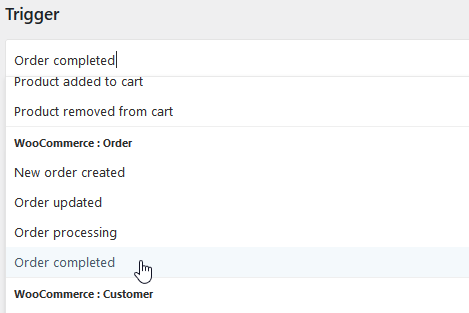
Step 2: Customize the email content
1. Choose Email as the carrier for the notification.
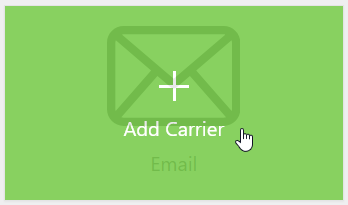
2. Craft a personalized discount message, thanking the customer and including the discount details.
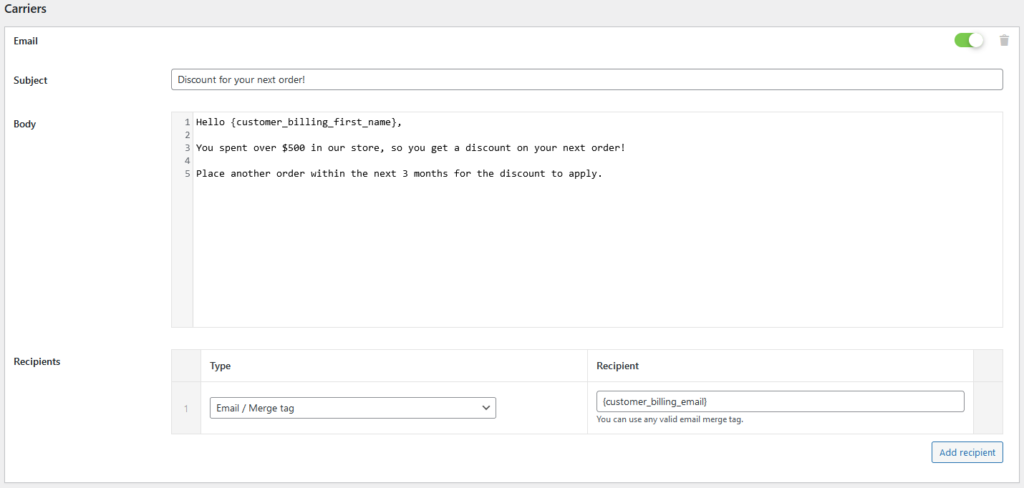
3. Use merge tags to automatically pull in the customer’s name, or other relevant information to personalize the message.
4. Add the customer’s email address as the recipient, ensuring the message goes directly to them.
Step 3: Add a condition for minimum order value
1. Select Conditionals to add a rule specifying the minimum order amount required to trigger this notification.
2. Enter the minimum spending threshold (e.g., $500), ensuring only customers who meet or exceed this amount will receive the discount notification.
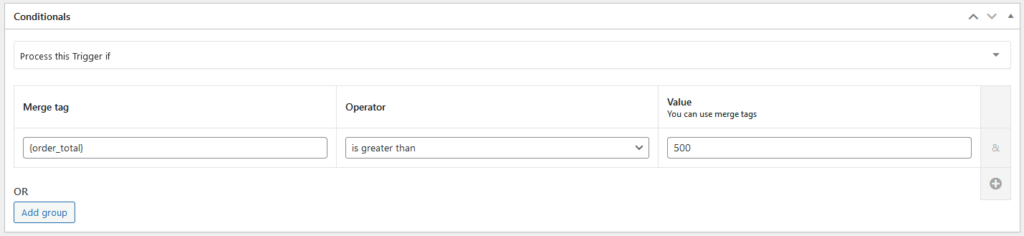
Step 4: Save the notification
Double-check all settings, including the trigger, condition, and email content, then save the notification.
How Notification increase customer engagement
Using the WooCommerce and Conditionals extensions together allows you to create personalized and targeted messages that make customers feel appreciated.
Beyond discount offers, the Notification plugin’s wide range of triggers enables you to automate various e-commerce scenarios, like new product announcements, “thank you” emails.
Additionally, integrating with carriers like Twilio for SMS or Pretty Email for custom email designs expands your communication options, helping you reach customers on their preferred channels.
With Notification, your WooCommerce store becomes a powerful platform for driving engagement, building customer loyalty, and enhancing the shopping experience.
