SMS for WordPress password resets is a secure and effective way to handle sensitive information, like password resets or account updates. Delivering reset links directly to users via SMS minimizes security risks and provides a seamless, secure experience for password recovery.
In this scenario, we’ll set up an automated SMS notification for password resets using Twilio, allowing you to send a reset link directly to your users’ phone numbers.
This approach ensures that users receive crucial information securely and promptly.
Requirements for setting up Twilio SMS for WordPress password resets
To set up SMS for WordPress password resets, you’ll need:
- Free Notification Plugin — the core of our plugin, which you can download for free from the plugin repository.
- Notification: Twilio integration with the Notification plugin.
SMS for WordPress password resets — step by step
Sending password reset links via SMS not only provides a direct and convenient way for users to access their accounts but also adds an extra layer of security by delivering the link straight to their phone. This reduces the risk of the reset link being intercepted or overlooked in a crowded email inbox.
With Notification’s integration with Twilio, you can ensure that these crucial updates reach users quickly and securely. Follow these steps to securely notify users via SMS whenever they request a password reset.
Step 1: Set up Twilio as the notification carrier
1. Go to Notification > Settings > Carriers.
2. Select Twilio as the SMS carrier and enter your Twilio account information to connect it with your WordPress site.
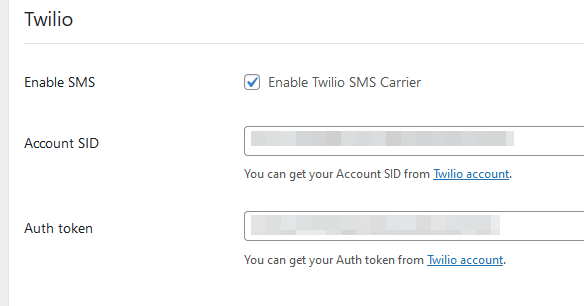
Step 2: Create a new notification for password reset
1. In your dashboard, create a new notification.
2. Choose “User password changed” as the trigger, so the notification activates whenever a user resets their password.
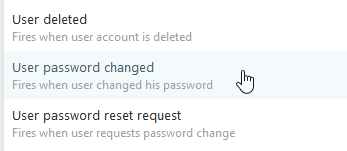
Step 3: Customize the SMS notification content
1. Select Twilio as the carrier.
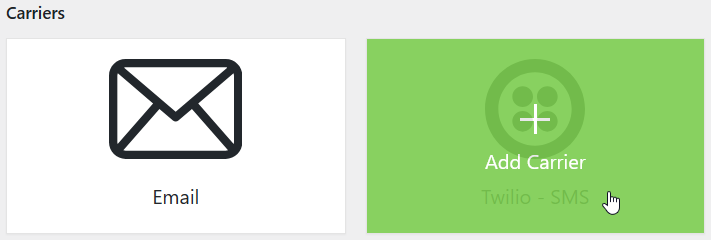
2. Craft a brief and secure SMS message, including a password reset link. Ensure the message clearly instructs the user to follow the link to reset their password. Avoid including any sensitive data directly in the SMS for added security.
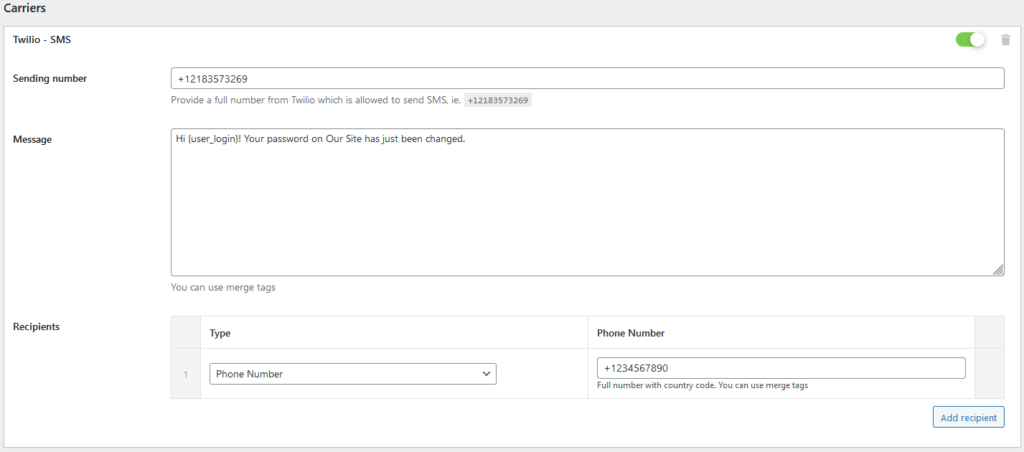
Step 4: Save and activate the password reset notification
After configuring all settings, save the notification. Now, whenever a user resets their password, they will receive an SMS with a secure reset link, ensuring they can access their account safely.
How Notification helps send crucial information to users
Notification makes it easy to deliver essential information to clients across multiple channels, ensuring they receive important updates wherever they are.
Whether it’s sending password reset links, order confirmations, or other information, Notification supports delivery via SMS, email, push notifications, and messaging platforms like Discord and Slack.
This flexibility allows you to tailor your communication strategy, choosing the most effective and secure channels for each type of message. With Notification, your WordPress site becomes a reliable center for delivering critical updates, enhancing both customer experience and security.
