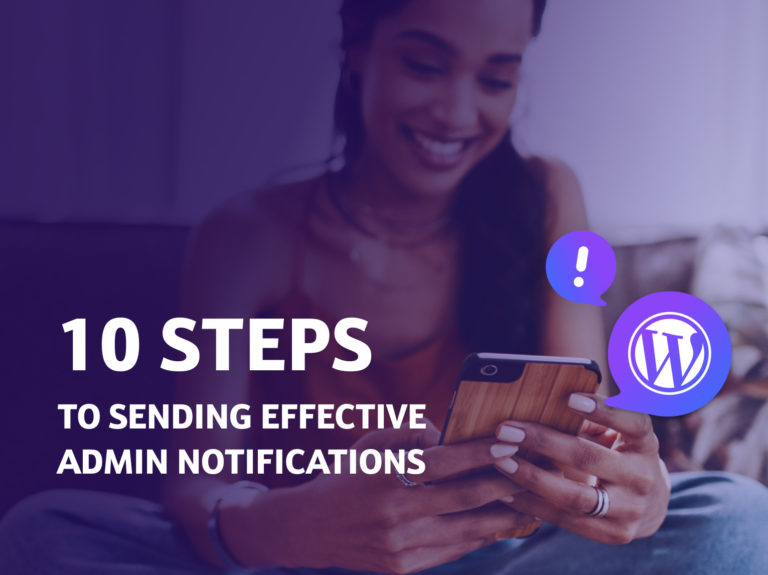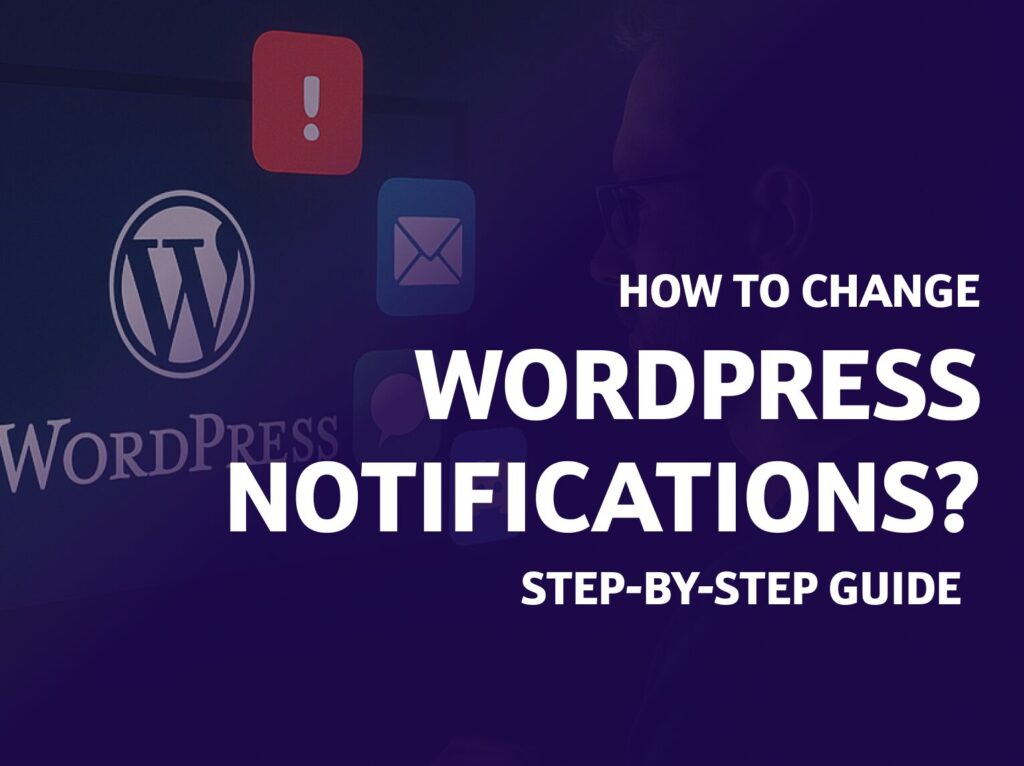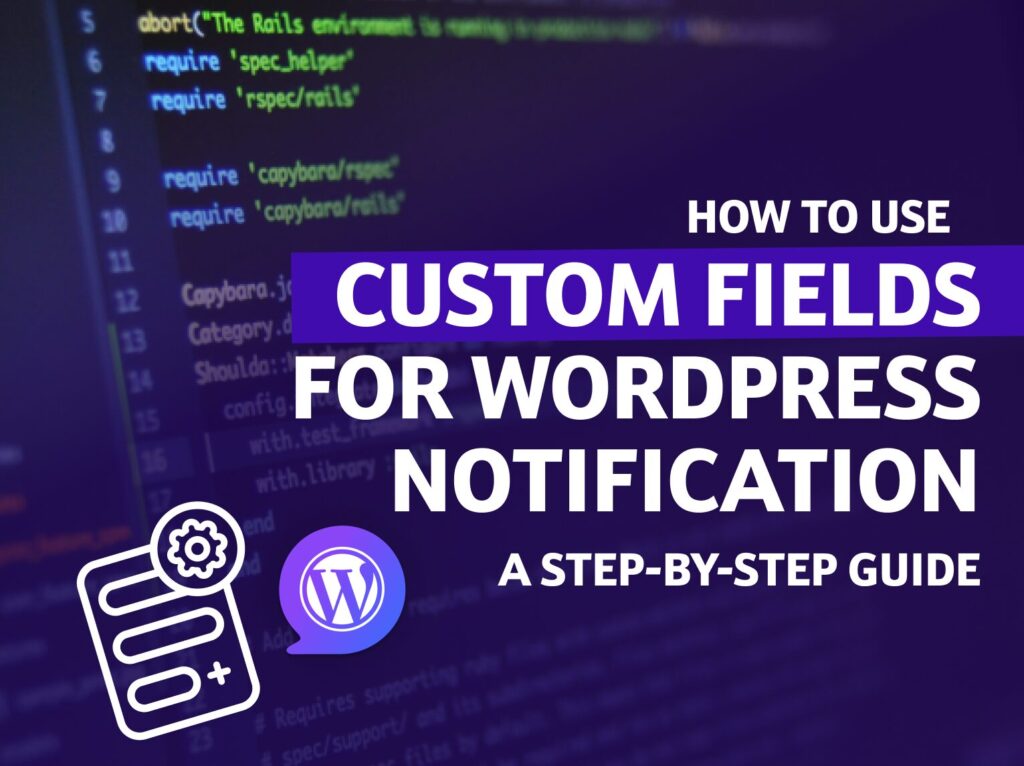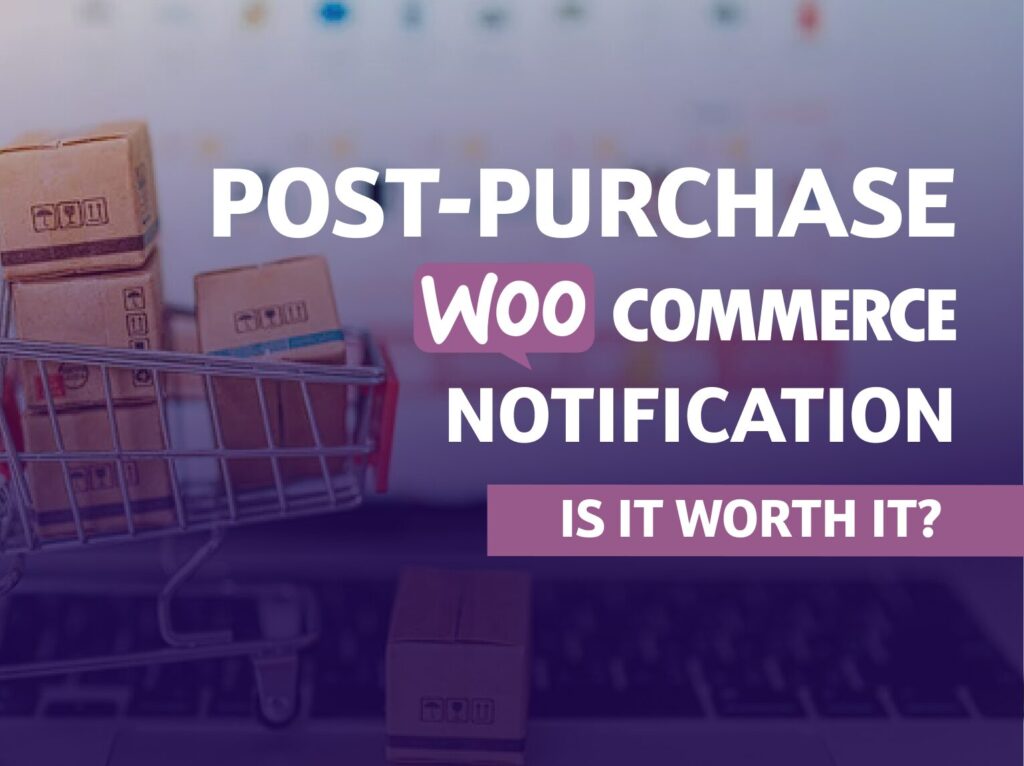WordPress has evolved considerably since its early days as a simple blogging platform. Today, it is a robust Content Management System (CMS) used by businesses and organizations globally. Whether you’re an experienced site administrator or a budding newbie on WordPress, we have something for you that should hold your attention. Today, we will delve into the art and science of sending administrative notifications, an integral part of WordPress user management
The admin notifications are crucial for updating users about changes, system updates, important announcements, and more. Doing this effectively can improve your website’s user experience, boost user engagement, and even facilitate smoother site operations. They’re the silent heroes of the user engagement experience. However, harnessing the power of these notifications can take time and effort.
So, let’s get started with our top ten practices for sending effective WordPress administrative notifications.
In this article, you will learn:
- How to create an effective admin notification
- Pitfalls in admin notification strategies
- Which of BracketSpace’s products can help you be more efficient and on-target in sending notifications?
Keep Your Messages Short and Concise
People prefer to read extended, clear notifications. Ensure your WordPress notifications are clear, concise, and to the point. Users often scroll through hundreds of notifications daily, so the overstimulated user may not understand your message if it is lengthy or convoluted. Use simple language and make sure the news is easy to understand.
For example,
❌ instead of “An unforeseen error has transpired,”
✔️use “Oops! Something went wrong”.
Consider linking to a more detailed page if the Notification requires a longer explanation.
Let’s make our lives easier! Also, the digital ones!
😁Good Buddy does: Writing straightforward, user-friendly text.
Choose the Right Notification Type
Do you communicate each type of alert in the same way? Hopefully not!
Depending on the significance of your message, different kinds of notifications might be more appropriate. Emails, In-Dashboard Notifications, or Push Notifications provide varying levels of urgency and attention, so it’s crucial to match the importance and immediacy of your message to the appropriate notification type.
For example, if a severe security issue needs immediate attention, push notification or an email may be the best choice for critical updates or alerts.
For minor updates, a simple in-dashboard notification may suffice. This way, you don’t disrupt the user with more intrusive notification types but still get the message across when engaged with the platform.
😁Good Buddy does: Using different channels for different types of notifications. Urgent messages might be best as push notifications, while regular updates could be emailed.
Make it Relevant
Bombarding users with unnecessary notifications can desensitize them, making them likely to ignore even the crucial ones. Every Notification you send should be relevant to the user. Before you send, ask yourself, “Is this information helpful or necessary for the user?”
They were tailoring notifications to users’ activities. For example, if a user just subscribed to a blog, notify them about new blog posts instead of sending store updates.
Remember to distinguish between marketing channels and admin notifications.
😁Good Buddy does: Tailoring notifications to users’ activities.
Segment your users’s Notifications
This is an inseparable pair of the previous point.
Different users on your WordPress site have different roles – administrators, editors, authors, subscribers, etc. Your notifications should cater to each user role and related tasks or permissions. For instance, an update about a new editorial tool might only be relevant to editors and authors rather than administrators or subscribers.
Group your users based on their roles, interests, and preferences. This allows you to send customized notifications to each segment, increasing their relevance.
Personalization can make your users feel unique and valued. Use the user’s name in the Notification, make the language friendly, and customize it based on the user’s preferences, behaviors, or past interactions. This practice will increase the effectiveness of your WordPress notification and enhance the user experience.
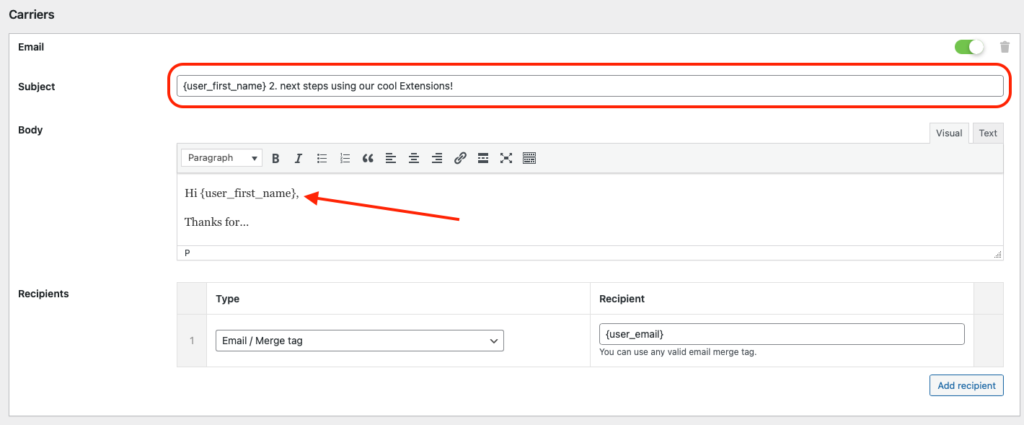
Notification PRO stands out with its powerful user segmentation features. Instead of treating all users the same, this tool allows you to tailor notifications to different user groups based on roles, interests, and more.
😁Good Buddy does: Segmenting users based on roles or interests. If you have a new feature for administrators, only notify users with admin roles.
Use Timely Notifications
Timeliness is an excellent clutch for effective notifications. Ensure you send messages at the appropriate time – immediately following important updates or just before necessary actions. For regular notifications, consider your users’ time zone and active hours.
You will also see the advantages of timed notifications in generating conversions on your site. It’s all about emotion during the buying process or information search. Keep the fever from passing before you use them to push engagement.
😁Good Buddy Does: Scheduling notifications to go out at reasonable times and well ahead of deadlines.
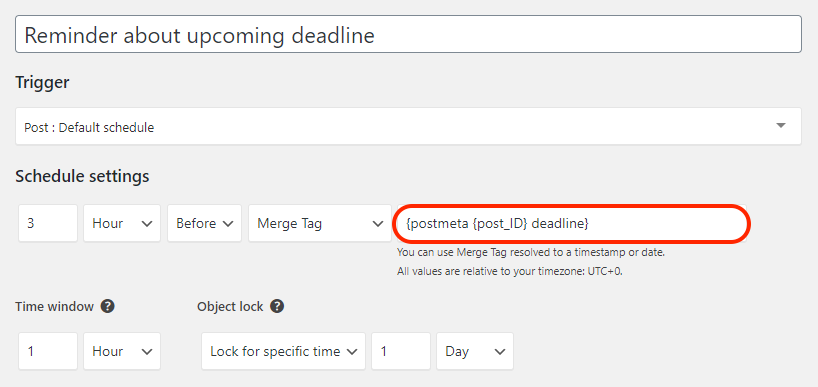
Scheduled Triggers extension helps you tame timed notifications effortlessly. You can create multi-level notifications using triggers or custom fields in collaboration with other notification extensions.
Offer Easy Opt-In/Out Privacy Options
Not all users want to receive notifications, so providing an easy way to opt-in or out of different types of notifications is a good practice. Many users value control over the notifications they receive. Implement a system that allows users to customize their notification preferences.
By letting users decide the types of notifications they want and how they wish to receive them, you’re more likely to maintain engagement and avoid annoying your users.
Ensure that your notification practices comply with privacy regulations.
Don’t send notifications to users who have opted out, and always provide a straightforward method for users to change their notification preferences or unsubscribe.
😁Good Buddy does: Respect user opt-outs and privacy preferences. Include an ‘unsubscribe’ or ‘manage choice’ link in your notifications.
Test and Analyze Your Notifications
Like any other aspect of your WordPress site, testing and analyzing your notifications is essential. Make sure they are functioning correctly and are indeed serving their purpose. Regular testing can help identify bugs or issues early, allowing you to resolve them before they become problematic.
Monitor your users’ interaction with your notifications and tweak them as needed. A/B testing can be beneficial in finding what works best.
Keep track of metrics like click-through, dismiss, and conversion rates to understand how your users interact with your notifications and identify any improvement areas.
😁Good Buddy does: Regularly testing and refining your approach based on user feedback and interaction data.
Use Attention-Grabbing Headlines
To make sure your WordPress notifications are seen, use attention-grabbing headlines. They should be short, clear, and directly related to the content of the message.
This will help your users quickly understand the purpose of the Notification and whether they need to take any action.
❌Bad Practice:
Example: “Policy Changes.”
This headline needs to be more specific and provide the user with a clear understanding of the content of the Notification or its urgency. The user might need to pay more attention to it due to its lack of specificity.
😁Good Buddy does an example: “Important Update: New Privacy Policy change about additional vendor!”
This headline is short, clear, and immediately grabs the user’s attention. It directly relates to the message’s content and conveys the Notification’s urgency and relevance.
We wrote about it in the Facebook post, come and like it!
Include a Clear Call-To-Action (CTA)
If you want your users to take a specific action, ensure it’s clear. Whether updating their profile, reviewing a new policy, or checking out new content, make your CTA evident and compelling.
❌Bad Practice:
Example: “You have items in your cart.”
While this message informs the user that they have items in their cart, it needs to provide a clear CTA. The user isn’t guided on what to do next, and there’s no urgency in the message to encourage them to take action.
😁Good Buddy does an example: “Your shopping cart is waiting! Complete your purchase now to secure your items.”
The CTA is spelled out in this WordPress admin notification, which prompts the user to complete their purchase. It’s direct, actionable, and creates a sense of urgency.
Use a Reliable Notification Plugin
Last, consider using WordPress plugins designed specifically for managing and sending notifications. Plugins like Notification allow you to automate the notification process, customize your messages, and control who receives them, ensuring the notifications are as effective as possible.
The market for notification plugins is immense; we know because we’ve been sitting there for several years. During this time, we have processed hundreds of scenarios of complex notifications based on our products or created custom WordPress plugins.
Therefore, if you would like advice, choose those solutions that not only solve your problem of sending effective notifications now but are ready to grow with you. Notification PRO allows you to do so and get to know them better.
😁Good buddy does: Will test Notification PRO with a 14-day return guarantee.
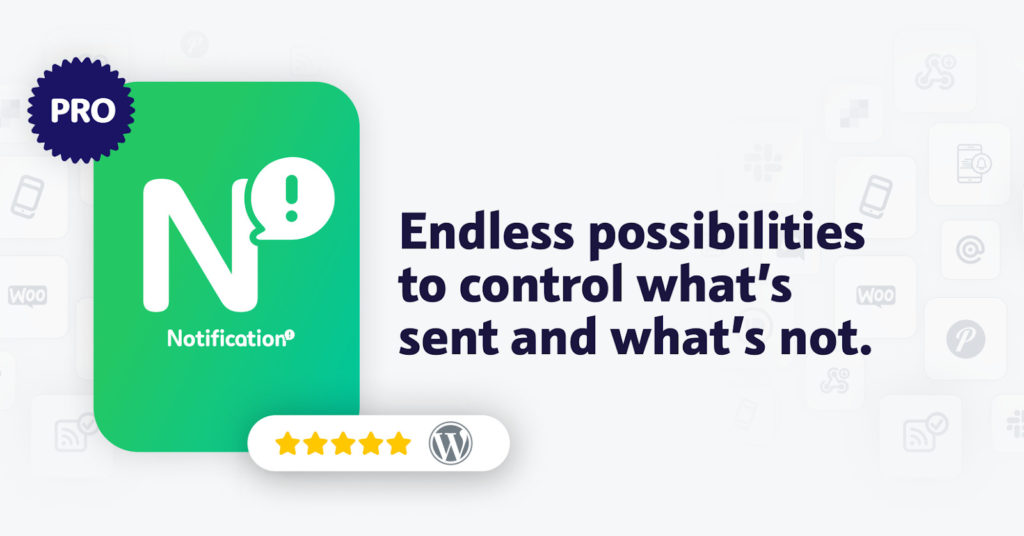
Just Be a Good Buddy!
Admin notifications are an essential tool in WordPress for maintaining open lines of communication with your users. By following these 10 practices, you can ensure that your notifications keep users informed and contribute positively to their overall experience on your site.
Be a good buddy and send only WordPress administrative notifications to your users based on a careful blend of clarity, customization, and respect for user preferences. A well-informed user is often a happy, engaged user!
At BracketSpace, we understand the significance of effective communication with your users through administrative notifications. These practices will guide you toward improving your notification strategy, ultimately enhancing your users’ experience and engagement.
Remember, communication is a two-way street. Notifications are not just about delivering information, but also about understanding and addressing your users’ needs effectively.
Happy WordPressing!