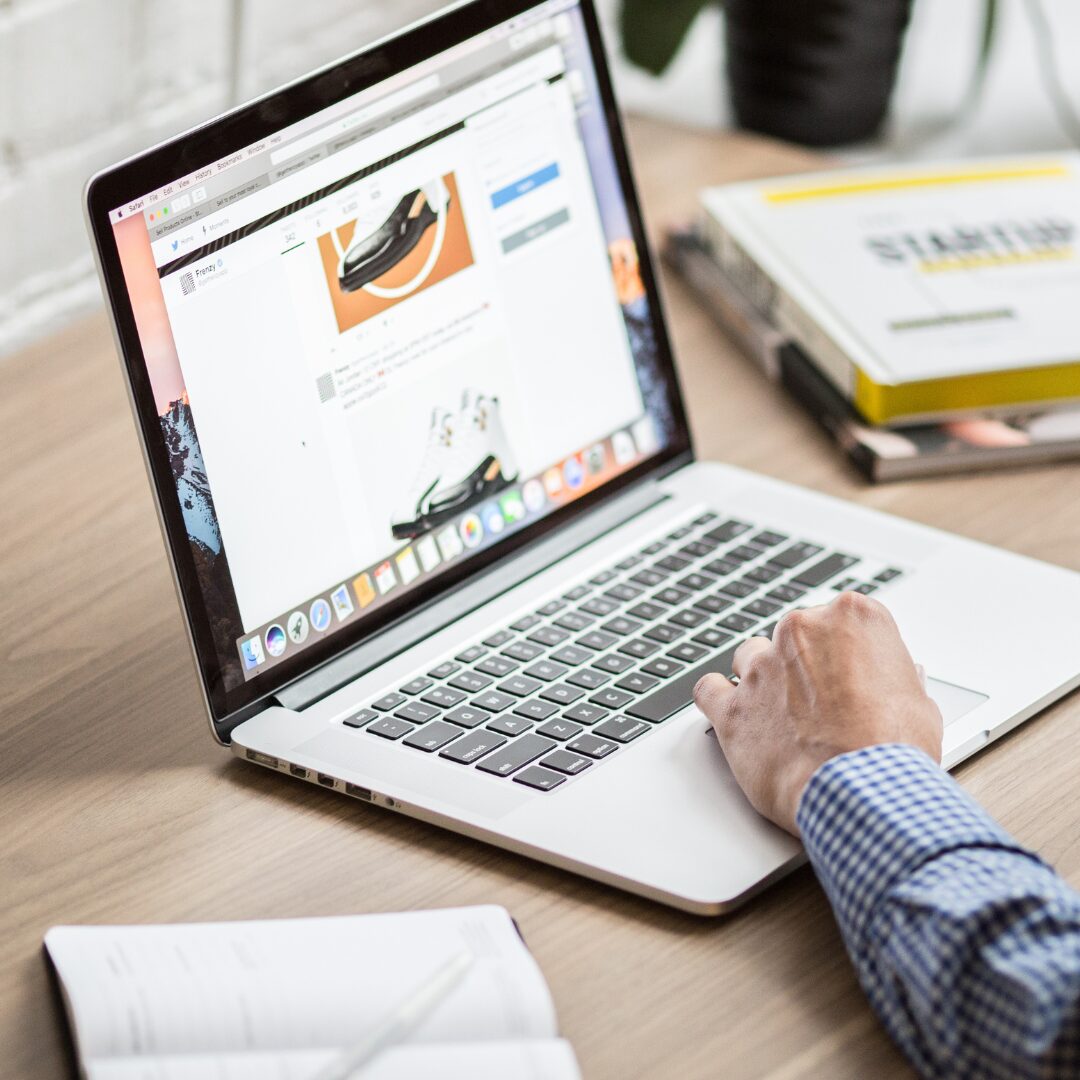Monitoring failed login attempts is essential for maintaining your website’s security. By setting up notifications for failed logins, administrators can respond promptly to potential security threats, such as unauthorized access attempts.
In this guide, we’ll walk you through configuring the Notification plugin to alert administrators via email and Slack whenever a failed login occurs, ensuring they stay informed and can take action if needed.
Requirements for setting up notification for failed login attempts
To set up these notifications, you’ll need:
- Free Notification Plugin — the core of our plugin, which you can download for free from the plugin repository.
- Notification: Slack integration with the Notification plugin to send alerts to a Slack channel.
Steps to set up notifications for failed login attempts
Setting up notifications for failed login attempts ensures that the admin team is aware of any suspicious activity on the site. Receiving alerts, in real-time, can help you quickly investigate and take action, increasing site security.
With Notification, you can set up alerts across multiple channels, such as email and Slack, to a dedicated channel of developers or administrators of a site. This proactive approach helps keep your site secure and provides peace of mind knowing that potential threats are being watched closely.
Follow these steps to set up automatic alerts and maintain strong security monitoring of your WordPress site.
Step 1: Set up notification carriers
Go to Notification > Settings > Carriers. Add your Slack team by providing the necessary integration details and selecting the channel where you want alerts to be posted.
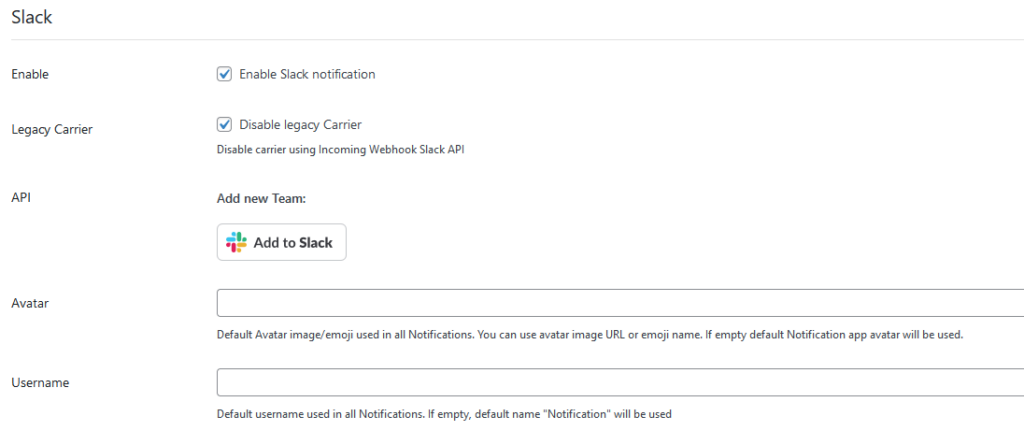
Step 2: Create a new Notification for failed login attempts
1. In your dashboard, create a new notification.
2. Select the “User login failed” trigger to activate this notification when a login attempt fails.
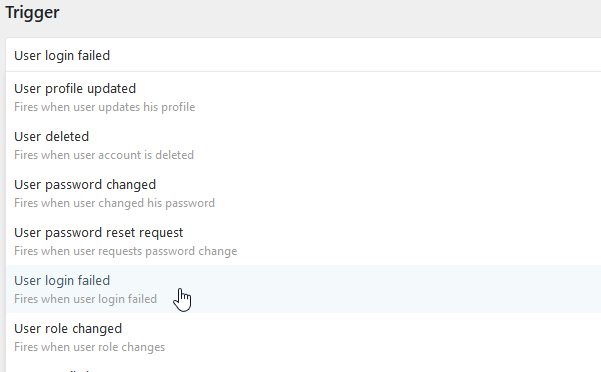
Step 3: Customize notifications for each channel
1. Email Notification: Add the email carrier. Customize the email content with details of the failed login attempt, including potential information like the username and timestamp.
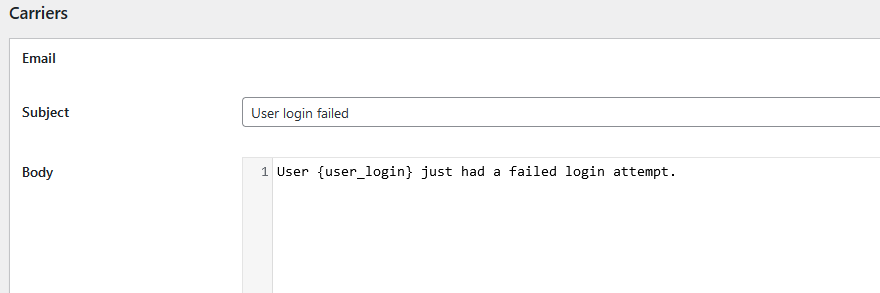
2. Select “Administrator” as a recipient. You don’t need to provide any specific email or merge tag in this case.

3. Slack Notification: Add Slack as a carrier.
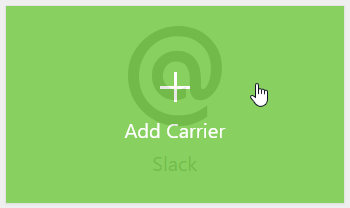
4. Craft a short message with relevant details to post in your Slack channel, making it easy for admins to spot and act on security alerts.
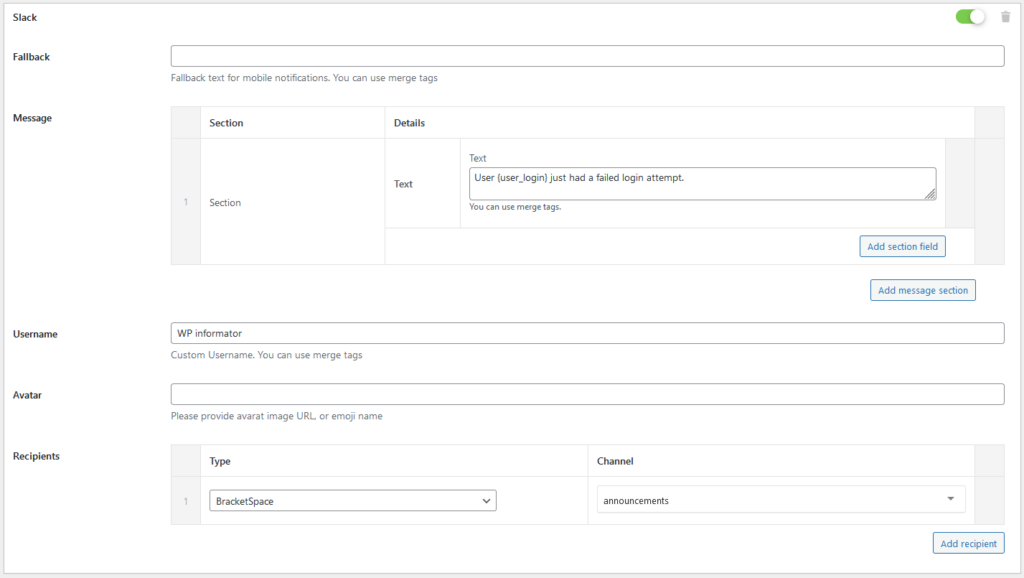
Step 4: Save and activate the notification
Once all settings are configured, save the notification. Your WordPress site will now automatically send alerts about failed login attempts via email and Slack, keeping administrators informed in real-time.
How Notification enhances website security
Notification is a powerful tool for bolstering your WordPress website’s security by keeping administrators informed of suspicious activity in real-time. From failed login attempts to account changes or updates, Notification allows you to set up automated alerts that reach admins through email, Discord, or SMS, ensuring that any potential threat is addressed immediately. This proactive security approach not only helps prevent unauthorized access but also keeps your team vigilant and ready to respond.
Beyond monitoring login attempts, Notification can be used for other security-related scenarios. For example, you can set up alerts for user password changes, new user registrations, or suspicious activity flags.