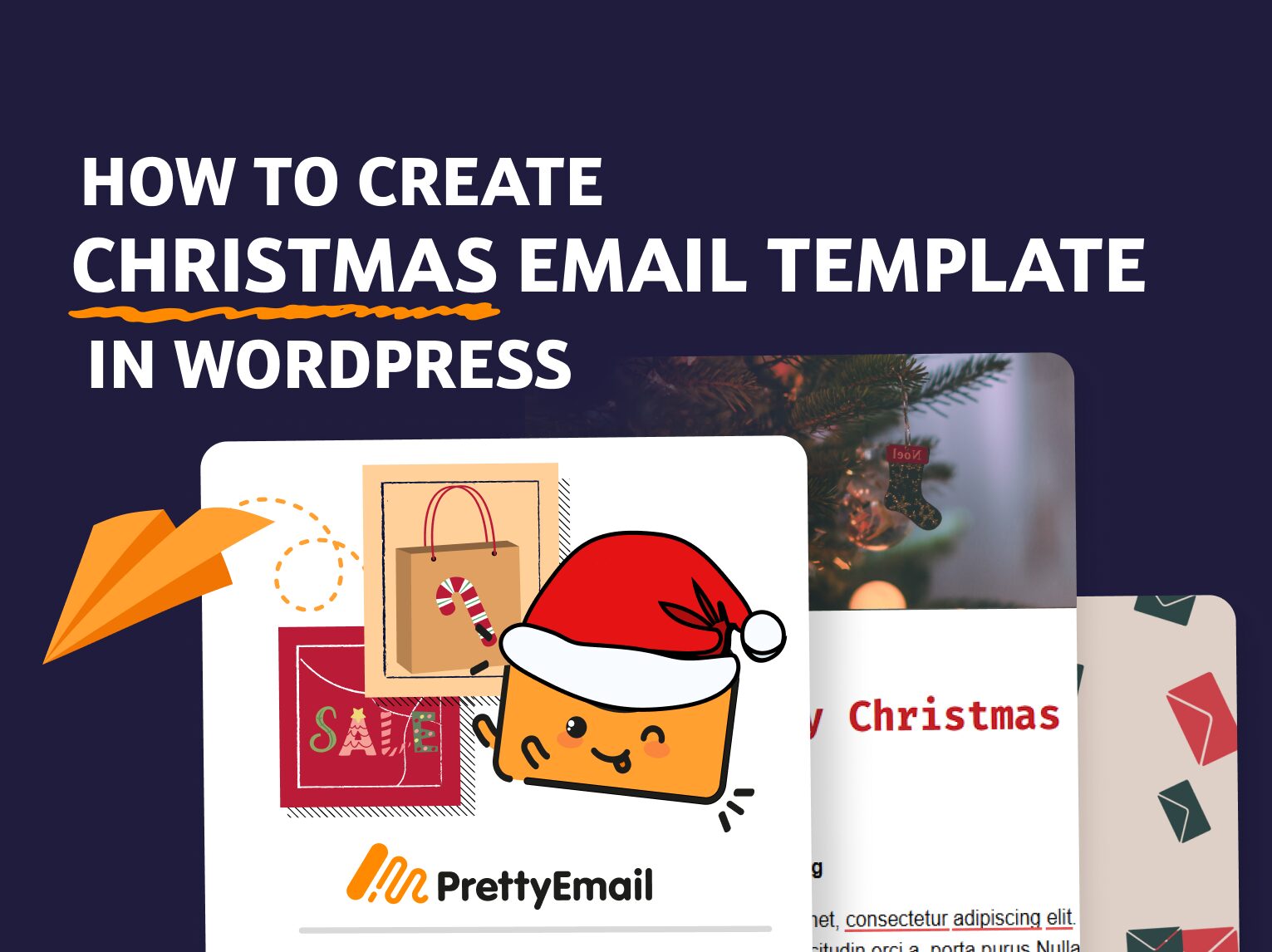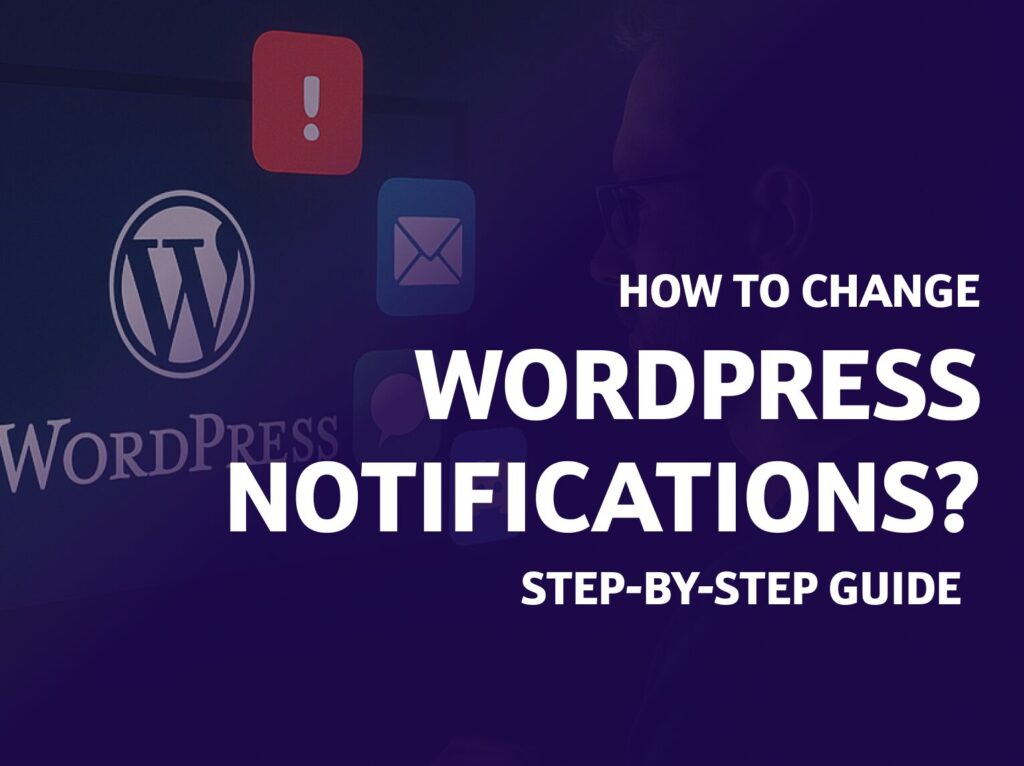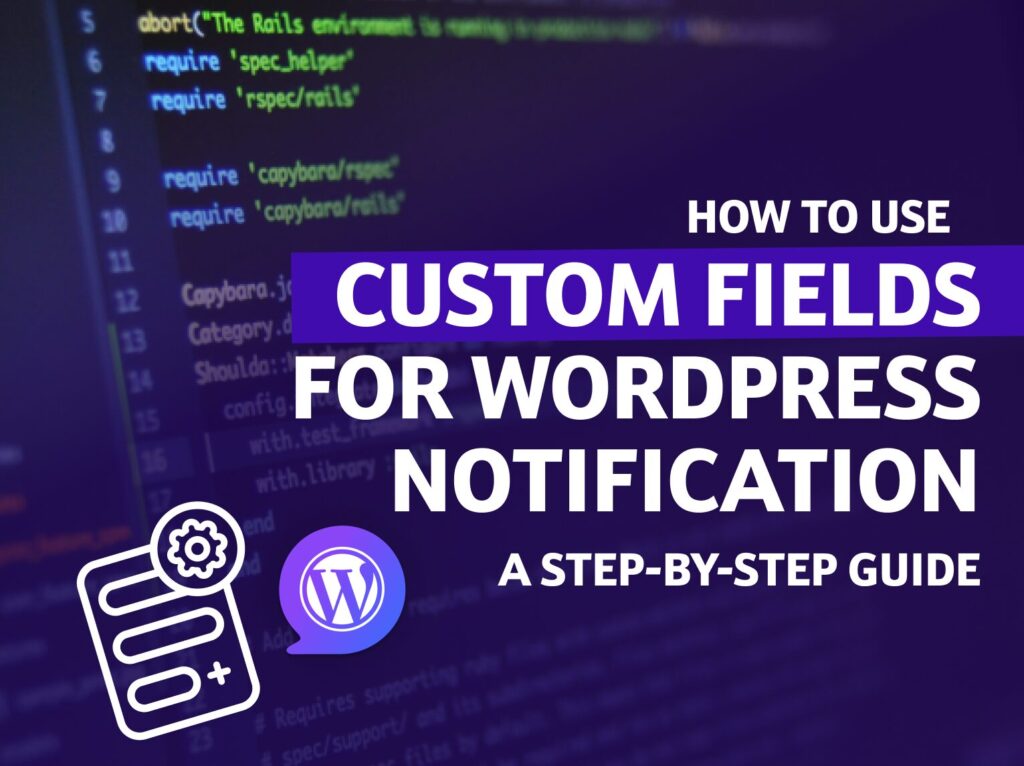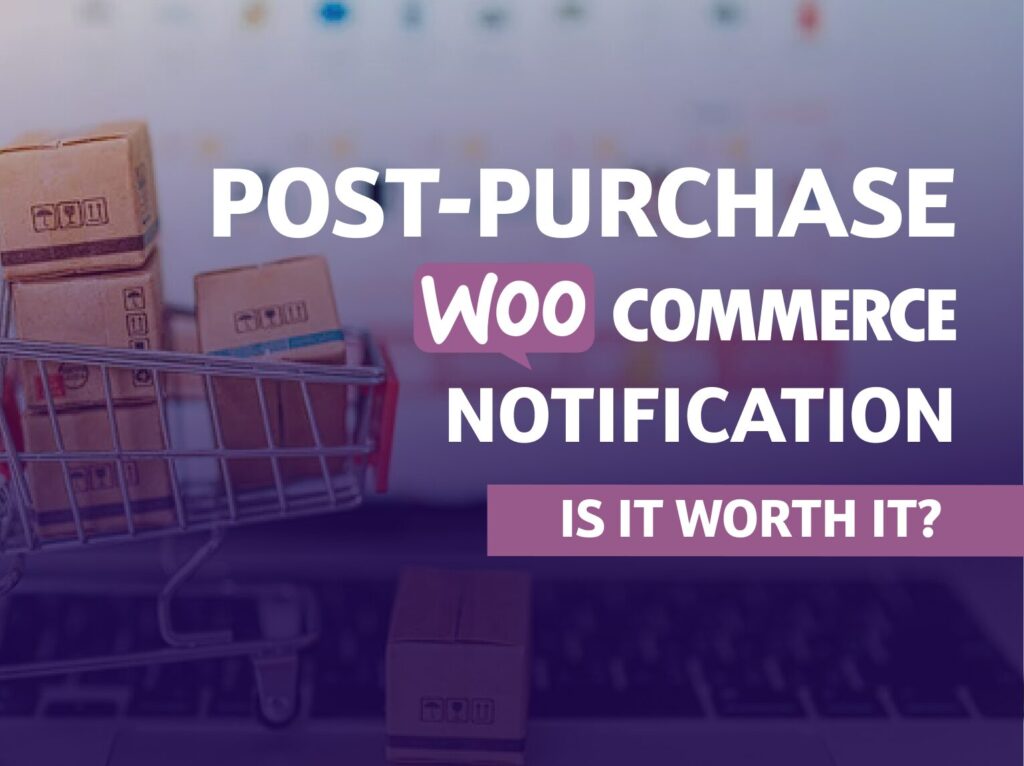Christmas email templates are a great way to get your audience in the holiday spirit. If you’re a WordPress user, you’re in luck! With the Pretty Email plugin, you can create beautiful, festive email templates in just a few clicks.
Now you can try our plugin for free with a demo published on InstaWP.
In this guide, we’ll walk you through creating eye-catching Christmas email templates using Pretty Email. Ready to make your emails merry and bright? Let’s get started!
Why create Christmas Email Templates?
December is a time when online activity spikes. People look for holiday inspiration, plan for the new year, and actively search for and purchase gifts. Amidst this information frenzy, one thing is certain — ordinary emails won’t cut it.
Whether you’re sending a blog newsletter or encouraging product purchases, Christmas email templates allow you to add a bit of magic to your communication.
With Pretty Email, you can create WordPress email templates suitable for any occasion, including best-of-the-year roundups, year-end reviews, Christmas discounts, thank-you notes, and event registration confirmations.
Best practices for Christmas Email Templates
Before we dive into the universal elements that increase your email’s visibility, let’s focus on the most important aspect — the goal of your message.
This goal will determine the most critical part of the email — the call-to-action (CTA) that will close your message. Here are a few tips to ensure your Christmas email template stands out:
- Use festive visuals: include holiday-themed images, icons, and animations.
- Personalize greetings: use merge tags to address recipients by name.
- Keep it short and sweet: people skim holiday emails, so get to the point quickly.
- Add a clear call-to-action: encourage recipients to shop your holiday deals, book a service, or sign up for an event.
Now that we’ve covered the elements that bring more magic to your emails, it’s time to create a holiday template.
How to Create a Christmas Email Template on WordPress
In this tutorial, we’ll show you how to create a holiday-themed email template for Christmas promotions in your store.
The InstaWP demo allows you to use our builder without the ability to send emails. However, you can follow this tutorial with the active Pretty Email plugin installed.
Watch tutorial or follow steps below:
Launch a demo Environment
If you’re new to Pretty Email, you’ll be glad to know you can try it for free. Here’s how:
- Head to the Pretty Email website and click “Try Demo.”
- Enter your email to access the InstaWP demo environment.
- InstaWP will set up a WordPress site in your browser, complete with Pretty Email pre-installed.
You’ll have 4 hours to explore and create your own Christmas email template. No installations, no stress — just creativity!
Create a new Email Template
Once you’re inside the demo, you’re ready to start creating. Here’s how to do it:
- Go to the Pretty Email plugin dashboard.
- Click “Add New Template” and give your template a name like “Christmas Email Template”.
- Choose from pre-designed templates or start with a blank one.
Note: Pretty Email offers over 10 templates that you can customize for your needs. If you’d like to create a template from scratch, we have a dedicated tutorial for that.
Customize the Email design
Here’s where the magic happens! Let’s make your email stand out with festive elements.
- Change the colors: Add reds, greens, golds, or other holiday colors to your headings, buttons, and background.
- Upload images: Replace the placeholder images with holiday-themed graphics, product photos, or a team photo.
- Add holiday messages: Write a warm greeting, seasonal wishes, and a call-to-action (CTA) like “Check out the sale.”
Don’t forget to personalize it with your logo at the top.
Edit the footer and add links
Scroll to the bottom of the template to customize the footer. Here’s what you can do:
- Add important links (like privacy policy, contact page, and social media profiles).
- Adjust the colors and font to match the holiday theme.
- Add a festive image or icon to add visual flair.
Don’t forget to link your buttons and images to your site’s landing pages. It’s a great way to drive more traffic and conversions.
✨Now your template is ready, or you may want….
Add Dynamic Content
You can select to do this or not — it’s entirely up to you! If you’d like to use personalized content, simply add the Email Body block. This block allows you to create dynamic email content using the free Notification plugin or its premium version, Notification PRO.
You’ll configure dynamic content outside the email template, using triggers and merge tags such as:
- Customer names: Personalize the greeting (e.g., “Hi, John!”).
- Order details: Include order information about recent purchases (with the Notification: WooCommerce add-on).
- Post highlights: Include summaries or links to recent blog posts.
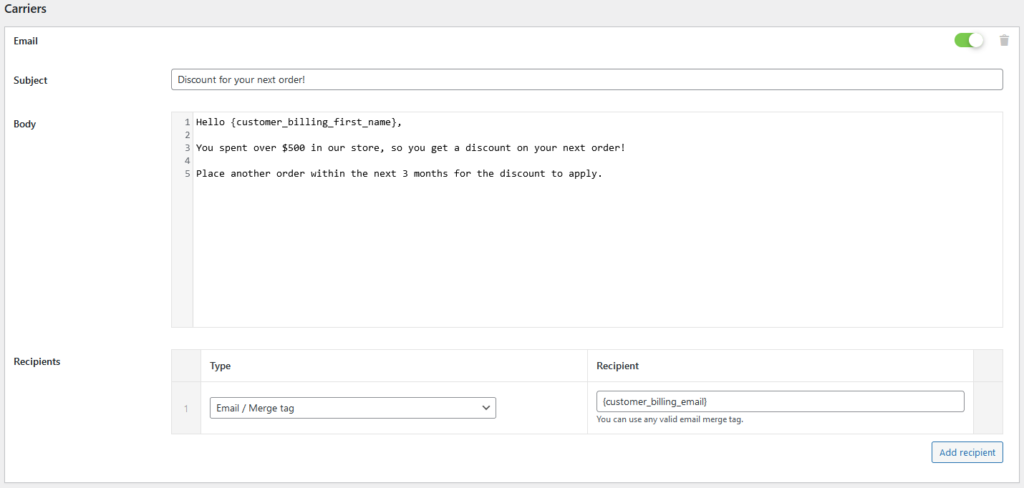
This approach makes your email feel more personal and engaging, encouraging recipients to take action.
⚠️Note: Notification is not a required plugin. Once you save the theme, you can choose it to send any WordPress email, administrative ones too. All you need to do is make sure to enable these features in the settings.
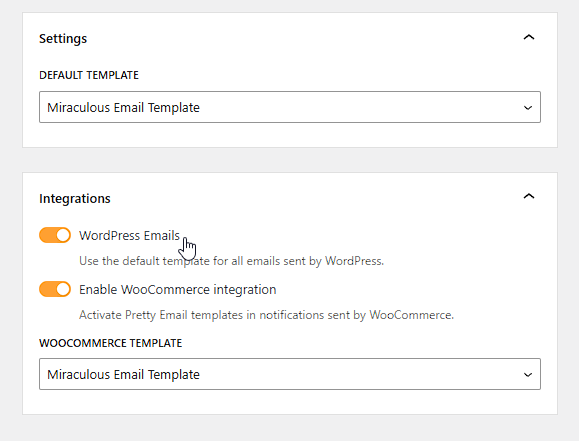
For WordPress emails like password reset, your Email Body will be the default content with a link to generate the password.
WordPress Email Templates with Pretty Email
The fight for attention in inboxes is ongoing, which is why it’s essential to consistently aim to capture it. Pretty Email helps you stand out by creating beautiful templates you can send directly from WordPress.
Yes, you can send notifications for:
- Sales and promotions
- Engagement newsletters
- Administrative updates
- Integrations with Gravity Forms, WooCommerce, and Notification
But what you’ll love most about Pretty Email this holiday season is how easy it is to create beautiful emails. If you’ve ever used Gutenberg or tools like Canva, you’ll feel right at home with the drag-and-drop builder. It’s intuitive, fun, and best of all, requires zero coding skills. All you need is Pretty Email and its versatile integrations.
Try it for free or use the full version this holiday season.