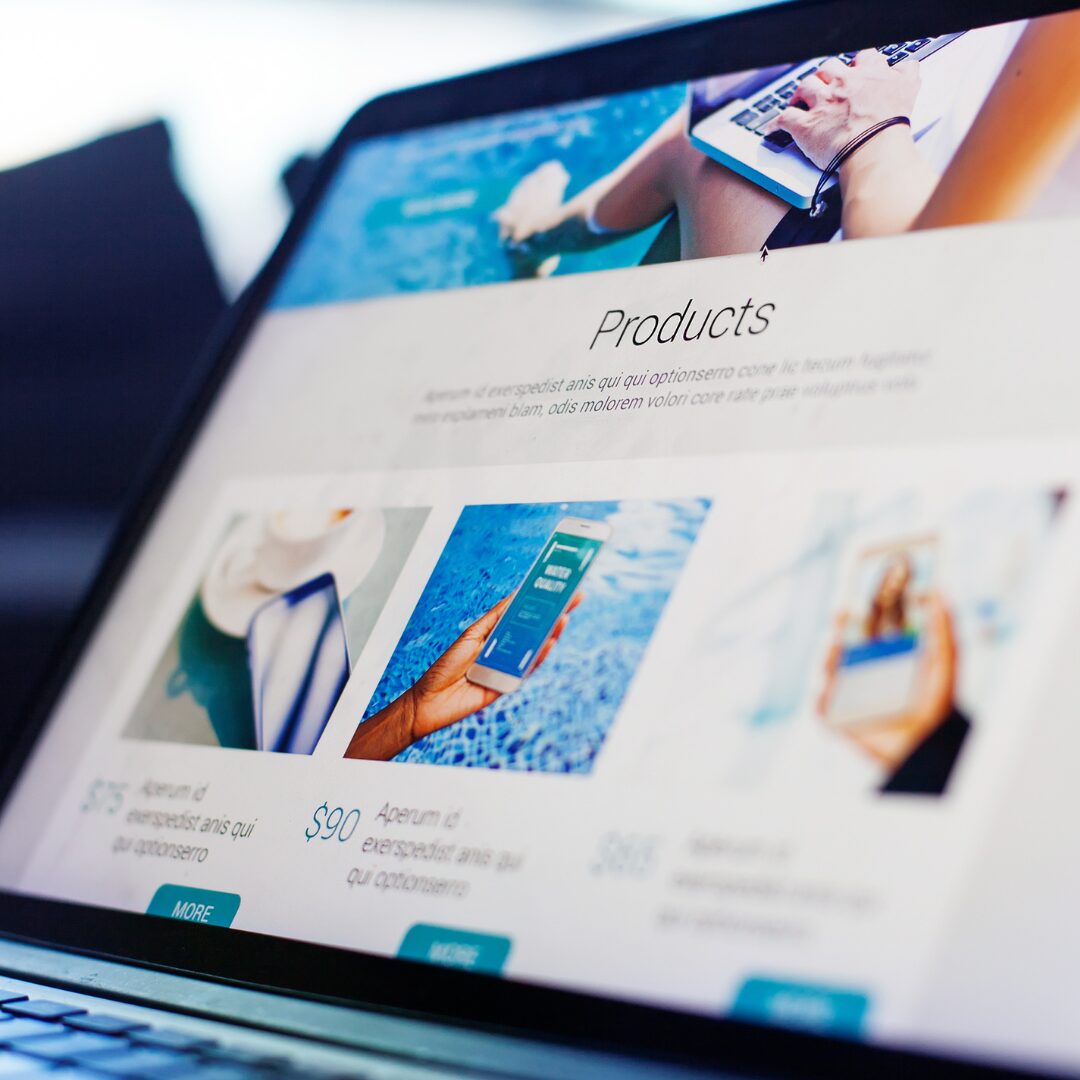Keeping your readers informed about new blog posts is vital for sustaining engagement and driving consistent traffic to your site. Push notifications offer a straightforward, immediate way to alert your audience as soon as new content goes live, reaching them directly on their desktops. This approach bypasses delays associated with email or social media, ensuring that your readers are promptly aware of each update.
Automatic push notifications for new blog posts, you create a direct communication channel that keeps your audience connected with your latest content, without any additional manual effort.
This guide will walk you through the steps to set up automated push notifications for new posts using the Notification plugin.
Requirements for setting up push notifications for new blog posts
To set up push notifications for new blog posts, you’ll need:
- Free Notification Plugin for WordPress, configured with your site.
- Notification: Push extension with Notification, which allows you to send real-time alerts directly to subscribers’ mobile or desktop devices.
Steps to set up push notifications for new blog posts
Push notifications are an effective way to inform your readers immediately when a new blog post is published. By setting up automated notifications with the Notification plugin, you ensure that your audience stays connected and returns to your site promptly.
Here is a step-by-step guide to configuring these notifications so that every new post reaches your readers instantly.
Step 1: Configure the push carrier in notification settings
1. Go to Notification > Settings > Carriers in your WordPress dashboard.
2. Select Push as your carrier and enter the required VAPID keys. These keys enable push notifications to be sent securely to users’ devices.
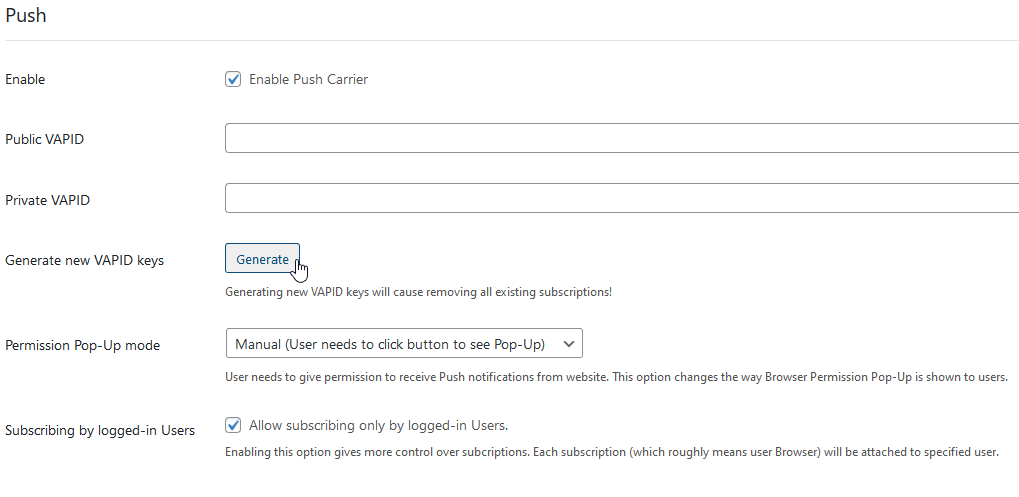
3. Ensure all necessary fields are configured accurately to establish the connection between your site and the push notification service.
Step 2: Create a new notification with the “Post published” trigger
1. In the Notification dashboard, click on Add New Notification to create a new notification.
2. Select the “Post published” trigger, which will activate this notification whenever a new blog post is published on your site. This trigger ensures that each new post automatically generates a push notification for your subscribers.
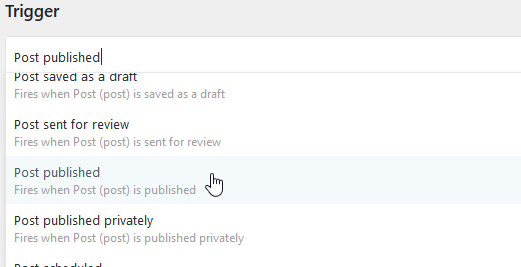
Step 3: Choose push as the notification carrier
1. Choose Push as the carrier for this notification. This setting will direct the notification to users who have subscribed to receive push alerts from your site.
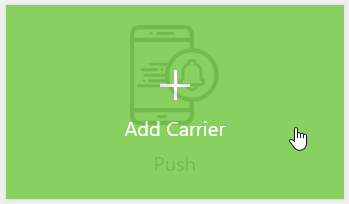
Step 4: Customize the push notification content
1. Craft a concise, engaging message for your push notification that highlights the new post’s topic or title.
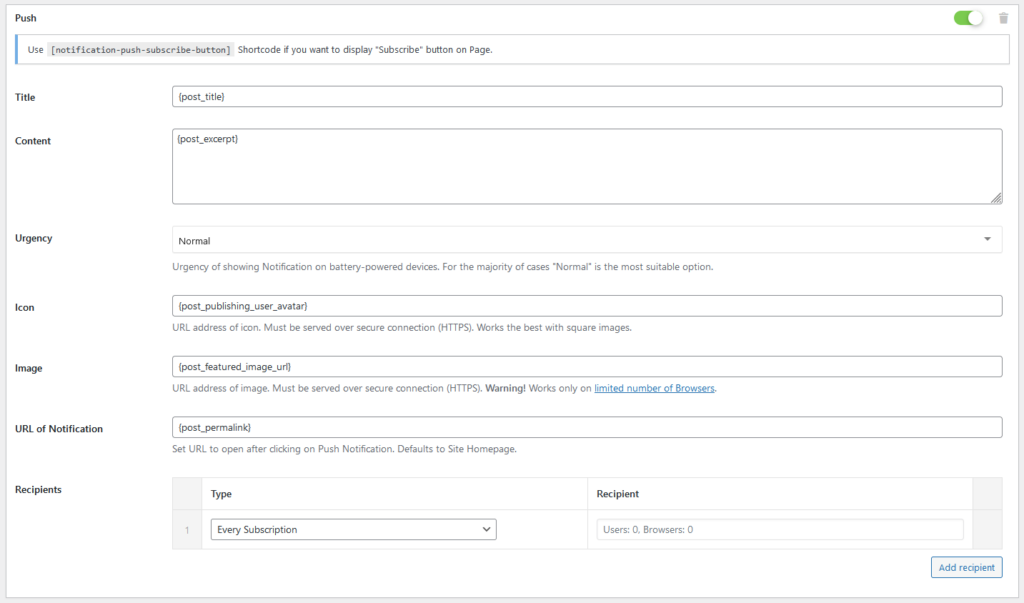
2. Use merge tags like {post_title}, {post_excerpt} to automatically include the title of the published blog post, making the notification relevant and specific.
Step 5: Save and activate the notification
1. Review all settings to ensure accuracy, including the trigger, carrier, and message content.
2. Save the notification to activate it. Now, each time a new blog post is published, a push notification will be sent automatically to your subscribers, keeping them engaged with your latest content.
How Notification enhances content engagement
Sending push notifications for new blog posts keeps readers instantly connected, ensuring that each published article gains immediate visibility. With the Notification plugin, you create a direct line of communication that reaches readers as soon as new content is live, boosting engagement and drawing traffic back to your site.
Beyond alerting readers to new posts, Notification offers powerful ways to manage content updates and enhance your blog’s overall engagement. You can set up notifications for essential actions like new comments and post updates, tailored for users, admins, and editors. For example, a quick notification on Slack can keep your editorial team informed of publishing activity, while an email update can alert subscribers when a popular post has been refreshed.
The Notification plugin also integrates with multiple carriers, including Email, SMS, and Slack, letting you choose the best channels to reach both users and administrators. Start automating notifications for your team and your readers, and with Notification, you’ll build stronger, ongoing relationships while establishing a cohesive communication flow that enhances the blog experience for everyone involved.