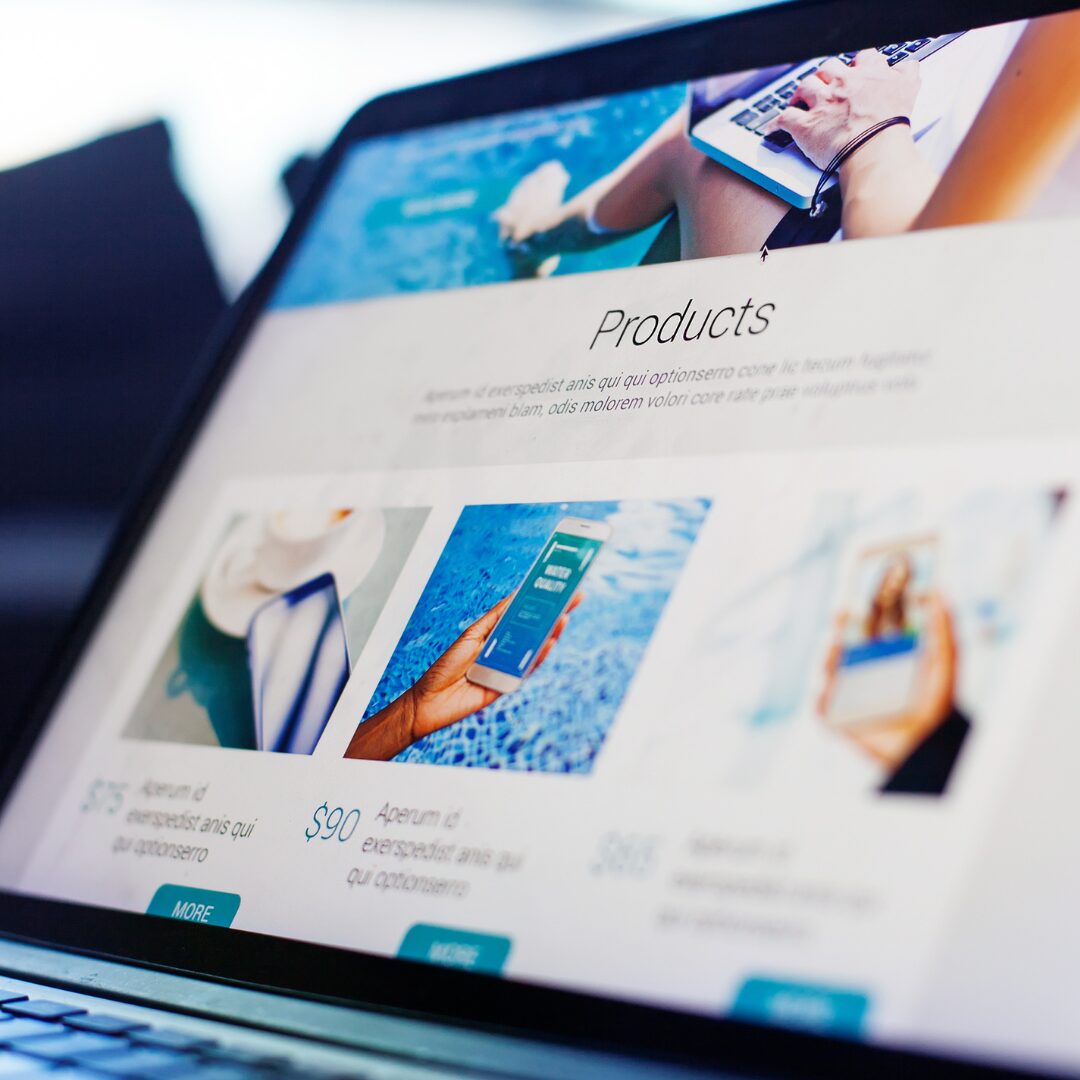Keeping customers engaged and reminding them of your offerings is essential for building lasting relationships and maintaining activity on your site, with follow-up WooCommerce email, you can strengthen this connection, subtly encourage repeat purchases, and ensure customers feel valued.
The Notification plugin offers a wide range of triggers that help administrators stay connected with their clients, automating essential updates and creating a streamlined experience.
In this guide, we’ll go through the steps to set up an automated follow-up WooCommerce email that reaches out to customers after a purchase, keeping them informed and engaged.
Requirements for setting up easy follow-up WooCommerce email
To set up follow-up WooCommerce email, you’ll need:
- Free Notification Plugin — the core of our plugin, which you can download for free from the plugin repository.
- Notification: WooCommerce integration with the Notification plugin.
- Notification: Scheduled Triggers to time the follow-up email after purchase.
- Notification: Conditionals to refine when the email should be sent.
Automated follow-up WooCommerce email — step by step
Setting up automated follow-up WooCommerce email allows you to maintain a connection with customers after their purchase, encouraging repeat engagement and reminding them of your brand.
Here’s how to configure these emails with the Notification plugin, ensuring customers receive timely and relevant updates that keep them interested in your offerings.
Step 1: Create a new follow-up notification
1. In your dashboard, create a new notification.
2. Choose Order: Default schedule as the trigger to link the notification to the WooCommerce purchase.
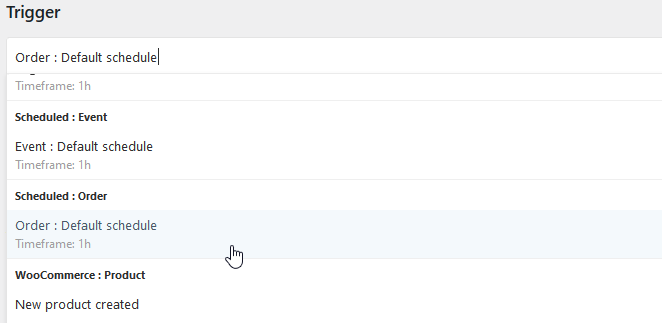
3. Set up the schedule to send the follow-up email at your preferred time after the order is placed, whether a few hours or a few days, to maintain a natural flow of communication.
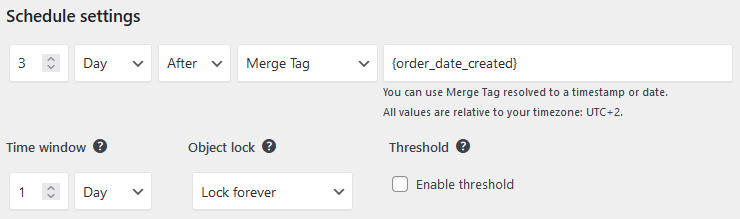
Step 2: Customize follow-up WooCommerce email content
1. Select Email as the carrier.
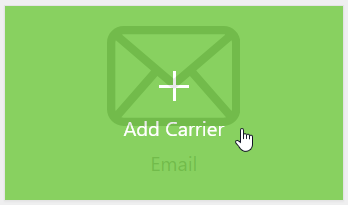
2. Write a personalized follow-up message, using merge tags to automatically include order details or customer name, making the email feel more direct and relevant.
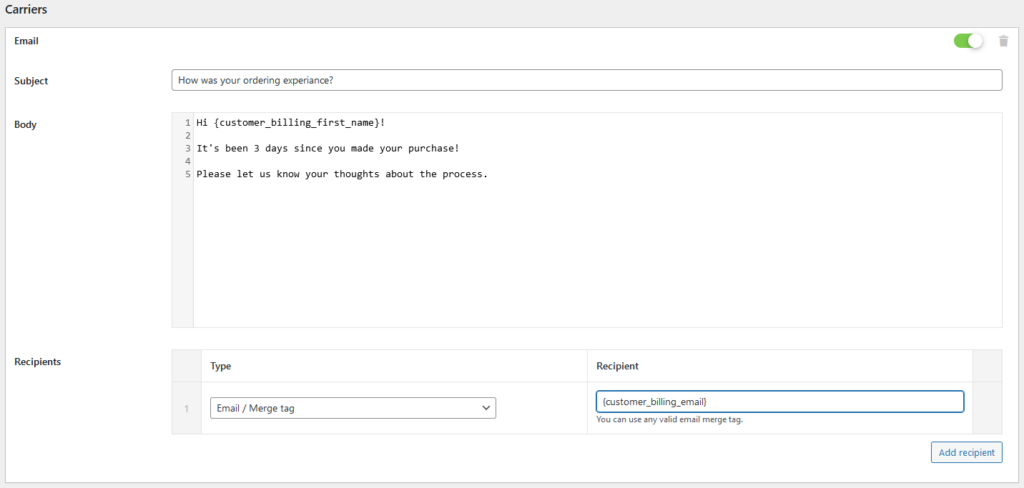
Step: 3 Add a conditional rule
To only send this notification when the order is marked as “Completed,” ensuring that customers receive follow-ups only when their purchase is finalized.
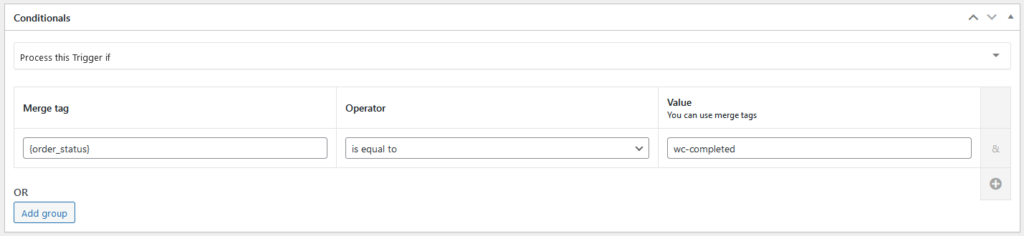
Step 5: Save the follow-up WooCommerce email
After configuring all settings, save the notification. Your WooCommerce site will now automatically send follow-up emails to customers after a completed purchase, helping keep your brand at the top of their minds and encouraging further engagement.
How Notification enhances customer engagement
Notification’s triggers make it easy to stay connected with customers. Automated follow-up WooCommerce email can remind them of your offerings and build a relationship, keeping them informed and engaged. By using these notifications, you create a communication flow that keeps administrators and clients updated, driving customer activity and loyalty.
Besides follow-up emails, you can use other triggers for various scenarios—like notifying customers when their order is done, alerting them of password changes, or sending SMS messages directly to them. Notification offers endless ways to engage customers, letting you tailor communication to their needs and keep your brand in their minds.