Slack notifications are invaluable in e-commerce for ensuring quick response times, which keep operations smooth and customers satisfied. By instantly alerting the right team members about new orders, your business can swiftly initiate the sales and fulfillment processes, minimizing delays and enhancing customer experience.
With the Notification plugin, you can set up automatic alerts to send new order notifications directly to specific Slack channels, targeting only the teams responsible for processing sales. This setup helps streamline communication, ensuring that each team is up-to-date and can act quickly.
This guide will show you how to configure Notification to send Slack messages to a designated channel whenever a new order is created in WooCommerce, keeping your sales team informed and ready to take action.
Requirements for setting up Slack notification for new orders
To set up Slack notifications for new orders, you’ll need:
- Free Notification Plugin — the core of our plugin, which you can download for free from the plugin repository.
- Notification: WooCommerce integration with the Notification plugin to recognize and trigger events based on order activity.
- Notification: Slack integration in the Notification plugin to send messages directly to your team’s designated Slack channels.
Steps to set up Slack notification for new orders
With Slack notifications for new orders, your sales team can stay up-to-date on incoming purchases without constantly checking your WooCommerce dashboard.
This setup delivers order details directly to the relevant team members in real-time, enabling swift processing and efficient coordination.
Here’s how to configure Slack notifications to automatically alert your team when a new order is created.
Step 1: Configure Slack as the notification carrier
1. Navigate to Notification > Settings > Carriers.
2. Specify the specific Slack channel where you want the notification to be sent (e.g., #sales-team). This ensures the message reaches only the relevant team members.
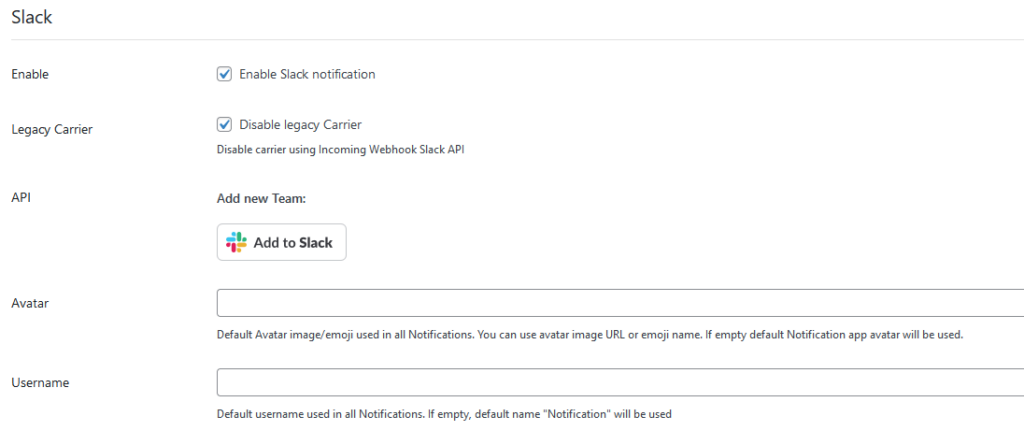
Step 2: Create a new Notification for order creation
1. In your Notification dashboard, add a new notification.
2. Select the “Order created” trigger as the activation point for this notification.
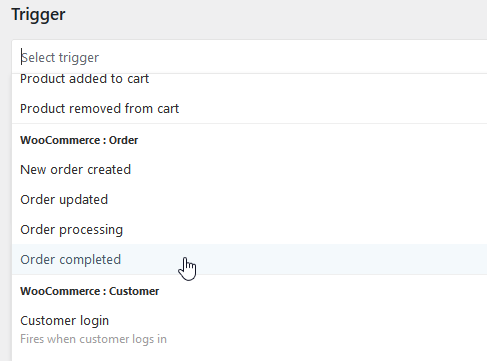
Step 3: Customize the Slack message content
1. Choose Slack as the carrier for this notification.
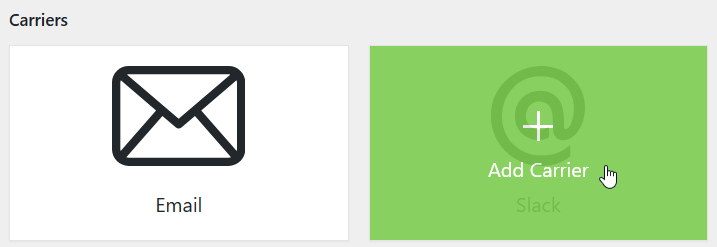
2. Craft a concise message that includes key order details, such as the order number, customer name, and total amount. Use merge tags to automatically pull in this information.
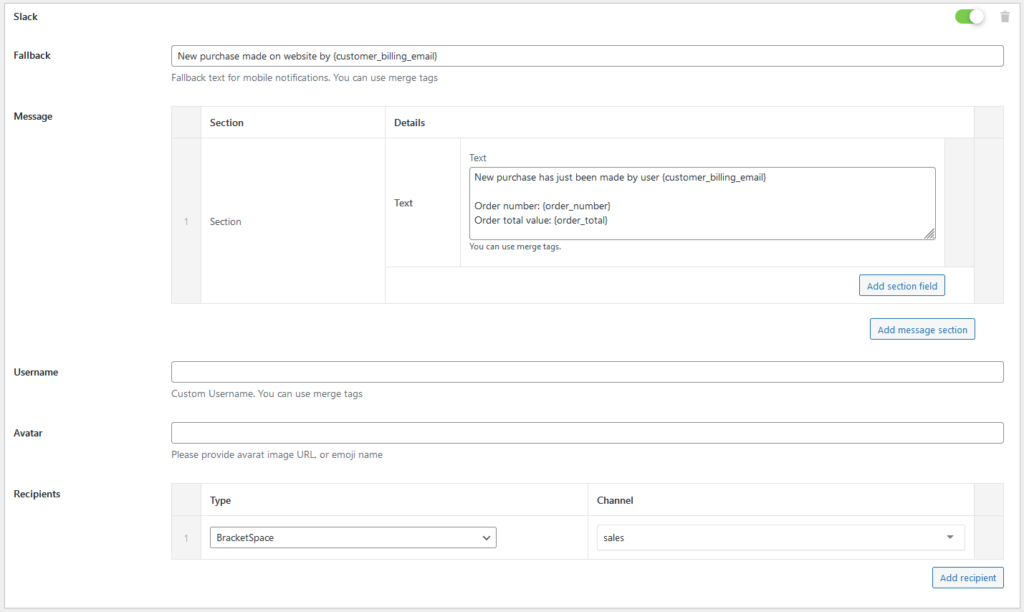
3. Add any additional information your sales team might need to get started on the order right away.
Step 4: Save and activate the notification
1. Double-check all settings, including the trigger, carrier, and message content.
2. Save the notification to activate it. Now, each time a new order is created, your sales team will receive a message in their dedicated Slack channel, ensuring they’re informed instantly.
Enhances team communication with Notification
With Notification, you can keep each team in your e-commerce operation informed and efficient. Sending order notifications directly to the relevant Slack channels allows the sales, fulfillment, and support teams to react quickly, improving response times and enhancing the customer experience.
Notification also integrates with a range of channels, such as Mailgun and SendGrid for reliable email delivery, and Pushbullet for instant mobile alerts, giving you even more flexibility in reaching team members wherever they are.
The more extensions you activate, the greater the range of scenarios you can create. For instance, you could set up conditional notifications based on order value, alerting only senior sales staff for high-value orders or notifying fulfillment when orders surpass a certain amount.
This layered approach enables you to tailor notifications based on specific business needs, ensuring every team member receives relevant information at the right time, no matter the complexity of your e-commerce operations.
