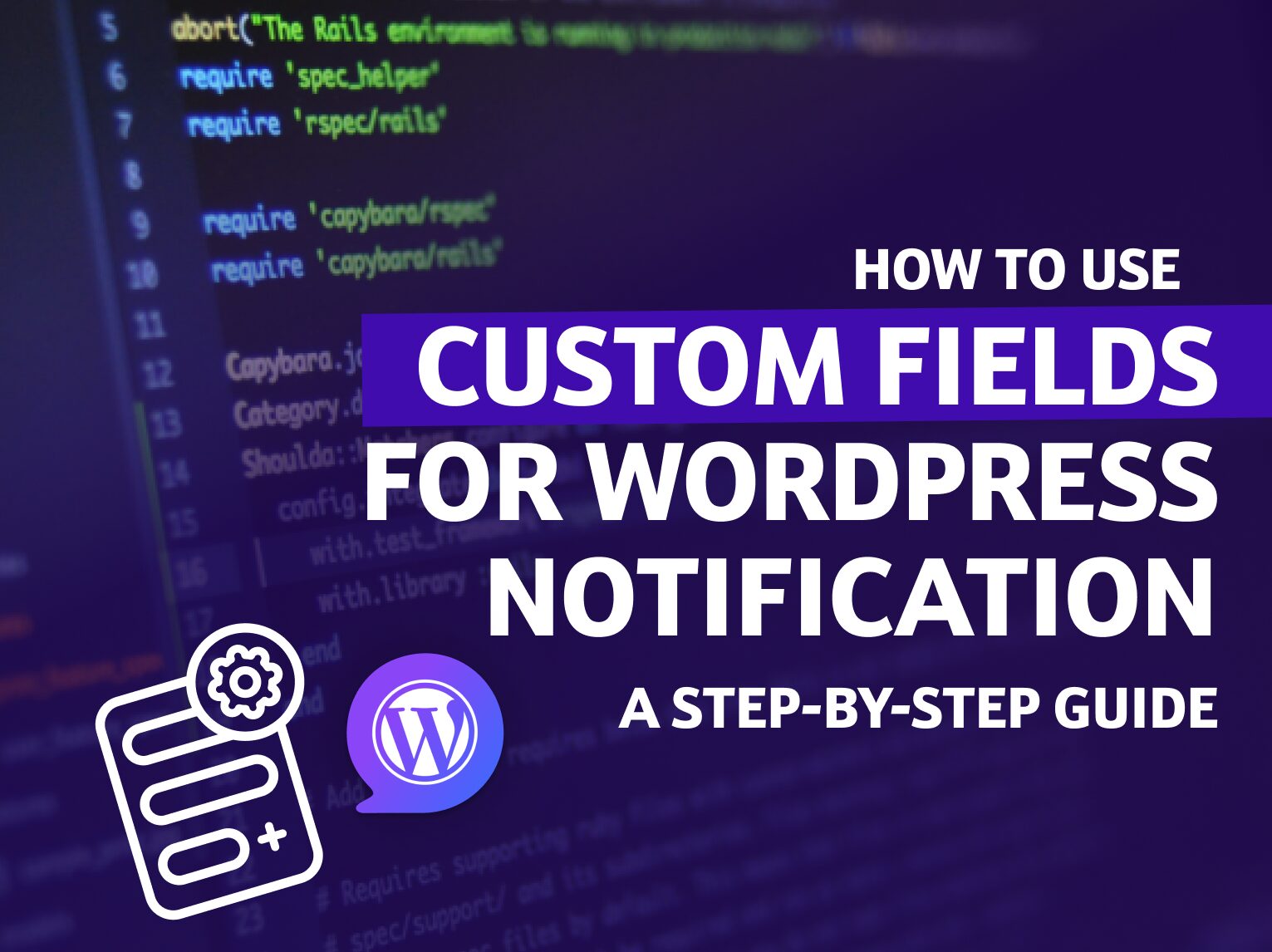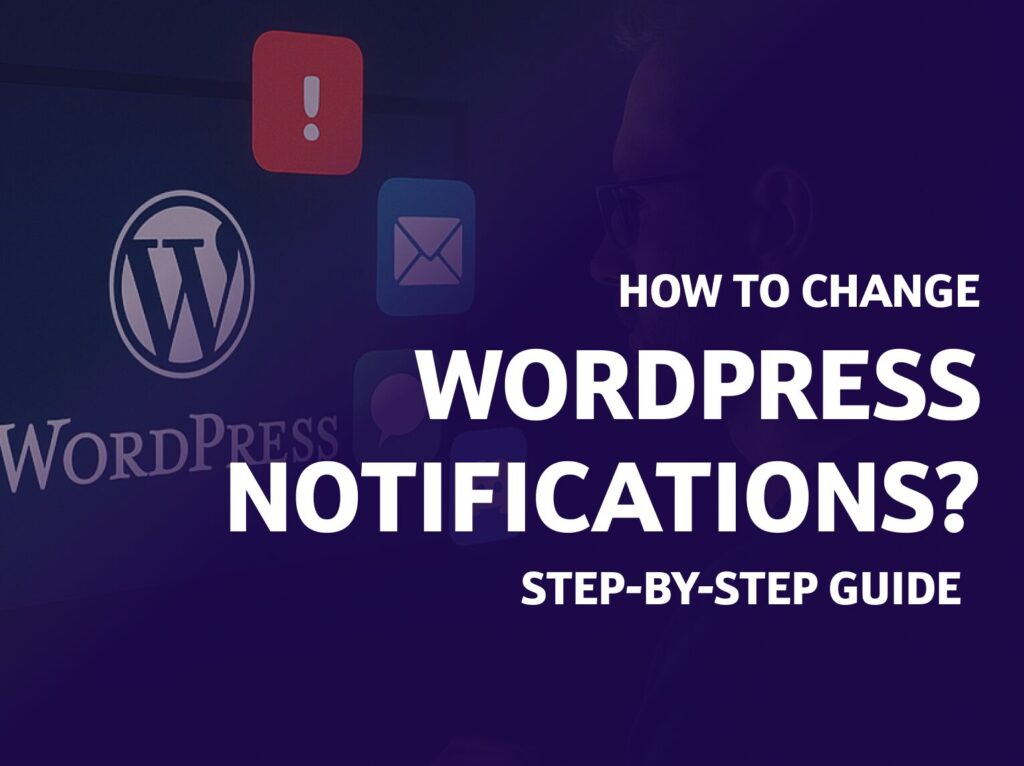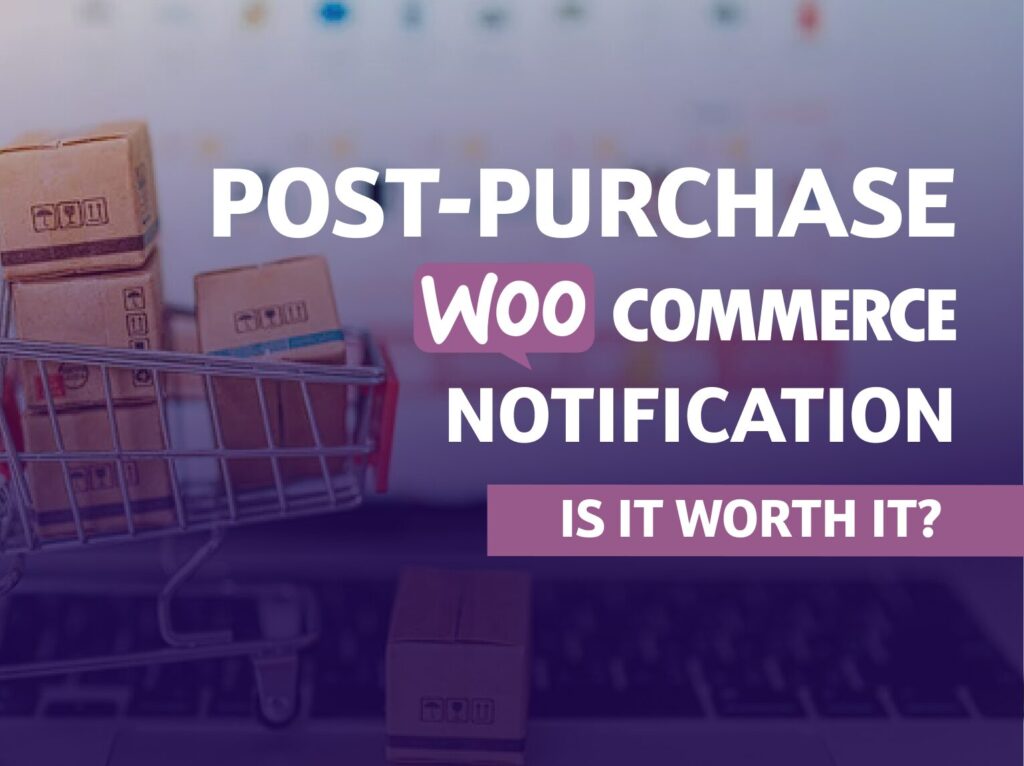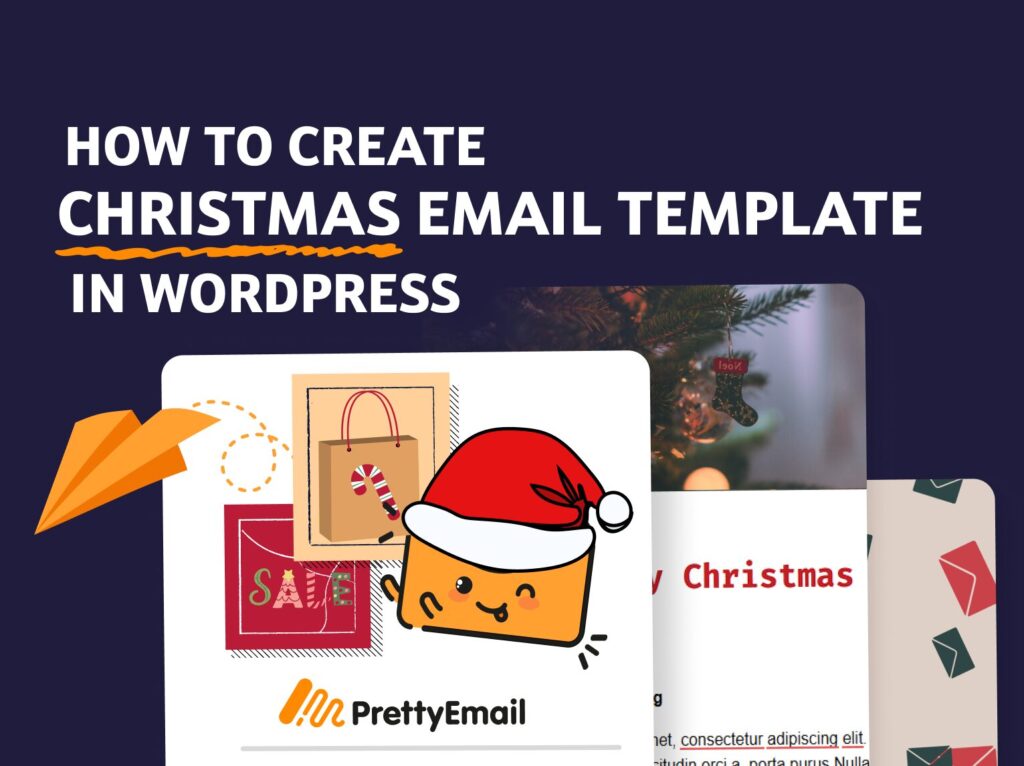We all know you need customization and freedom of choice. Generic, out-of-the-box WordPress notifications just don’t cut it – in business, e-commerce, or personal blogging. The powerful Notification Plugin from BracketSpace comes to the rescue, and the Custom Fields extension gives even more possibilities for power users.
In this guide, you’ll find:
- Details on how to use Custom Fields and ACF in WordPress notifications.
- Guide how to install and use Notification Plugin and its extensions.
- Possible use cases.
So, you have very specific needs with your WordPress notification workflow. For example, you’ll need to send notifications only to certain groups of users. Or, you’d love to be notified when ACF’s Option page is updated.
This can be easily done! You essentially require two things: a Notification Plugin and a Custom Fields extension.
What is the Notification Plugin?
Let’s start from the top. The Notification Plugin from BracketSpace (that’s us!) lets you manage and customize your WordPress notifications. It’s simple, fast, yet powerful. We use two types of basic ideas for building your very own notifications:
- Triggers. These are your action starters based on WordPress objects, like Pages, Posts, and Users. You can find the Trigger list below, but just as an example, a trigger can be adding a new post.
- Carriers are different ways of carrying information. Email is a basic Carrier included in the free version of the Notification plugin, but there are plenty more (like Slack, Discord, Mailgun, or Push).
The Notification Plugin gives you a superfast way to build scenarios based on Triggers and Carriers.
Step-by-step Installation of Notification Plugin
To work with Custom Fields or Advanced Custom Fields with the Notification Plugin, you first need to install our free plugin from WordPress.org.
The Notification Plugin is and always will be free, but different extensions, integrating with a massive array of apps, are paid options.
1. Download and activate the free Notification Plugin from WordPress.org. In the free version, you get email notifications and webhook carriers. You can add the Notification Plugin using the Plugins’ sidebar on WordPress.
2. The one with the green logo is the one you’re looking for – just install it.
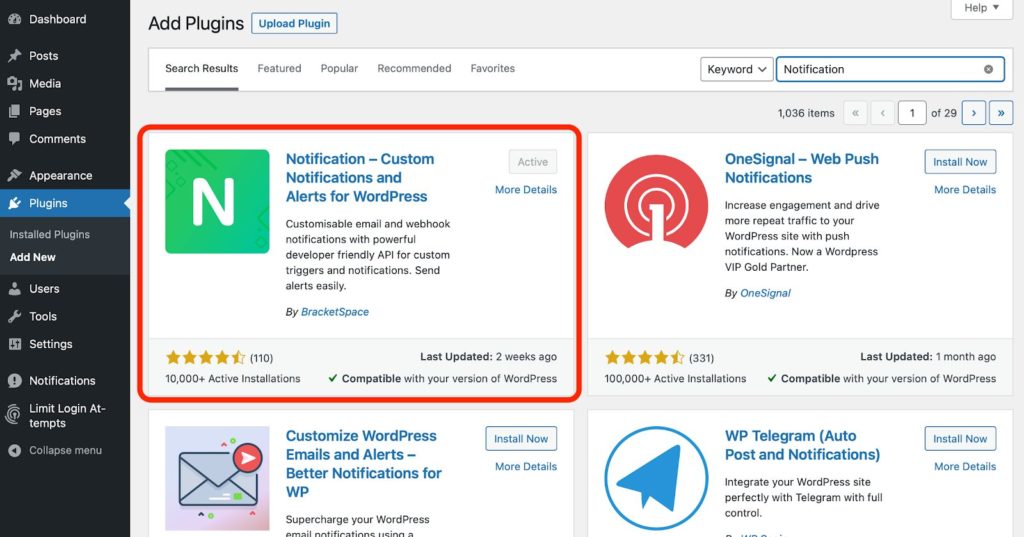
PRO TIP: You can disable default WordPress notification emails from the Notification Plugin settings. Works perfectly for users who want to control all the notifications within the Notification Plugin.
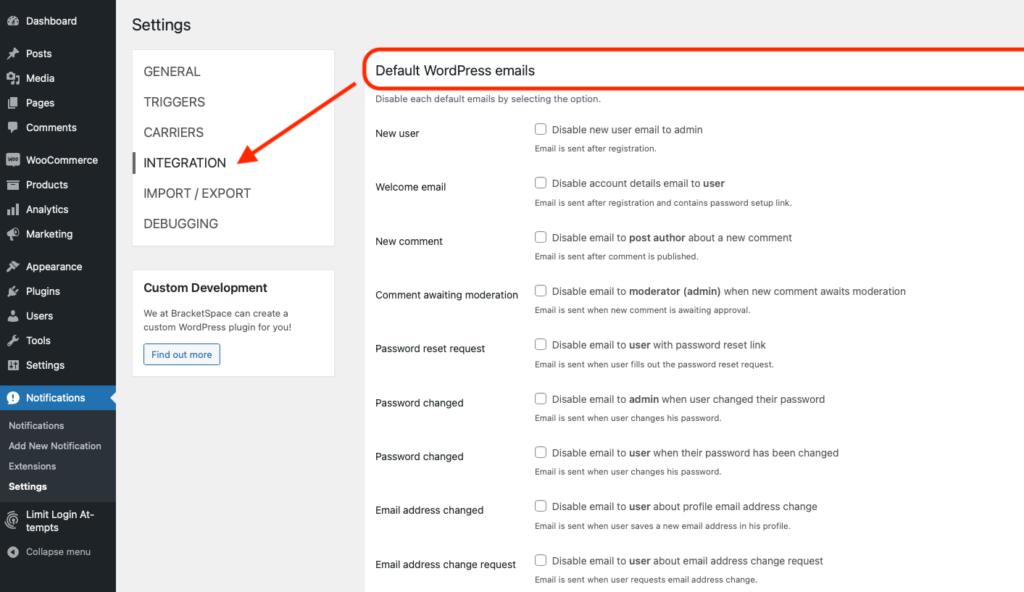
When Notification Plugin is installed, you will find it on the left side of the menu. Let’s jump into extensions.
Using Extensions
Now, when the Notification Plugin is installed, for Custom Fields you need an extension. For simple installation process:
- Find > Notifications in the left sidebar.
- Choose > Extensions.
Popular extensions
There are two ways to buy extensions. You can pick one for $49/year or a bundle of all extensions for $299/year. There is a 14-day money-back guarantee for every purchase.
- Pick > Custom Fields and Click > More info. You will be transferred to BracketSpace.com where you can select your payment method.
After installation, you will see new options in the New notification screen:
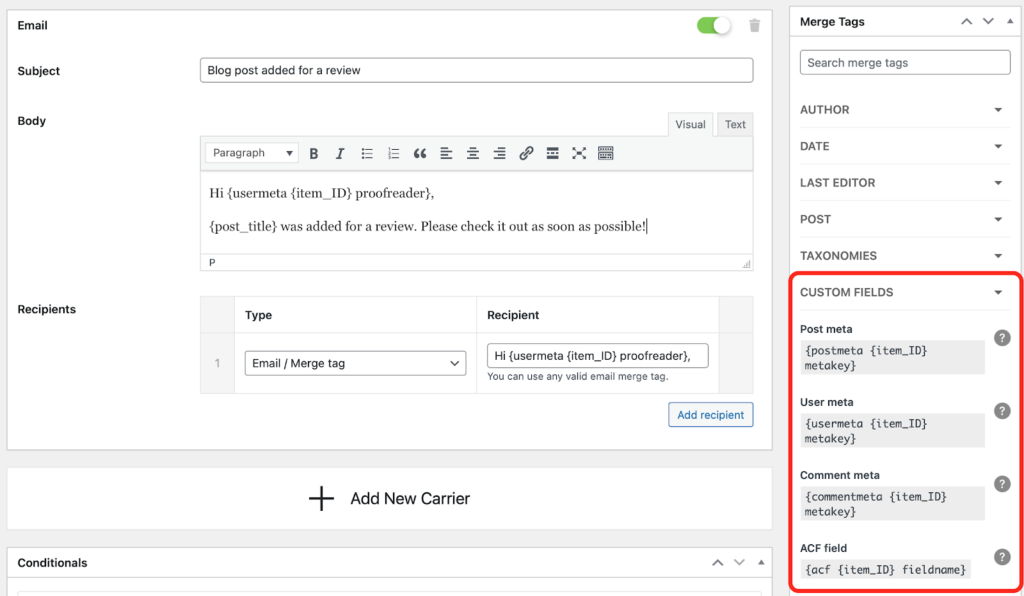
CHECK THIS OUT: WordPress to Slack Integration with Notification Plugin (Super Easy)
Custom Fields Extension: Possible Scenarios
Now, as Custom Fields extension is installed, you’ll have new possibilities while creating notification scenarios. On the right side panel, you’ll find the Custom Fields menu.
The great thing about the Custom Fields Extension is that it works with:
- All types of meta values. Supports all three types of WordPress meta: post, user, and comment. Moreover, you are free to use merge tags and static IDs as well.
- All custom fields (no ACF Plugin needed!). This extension works with any custom fields, not only those created with ACF. Everything that is saved in WordPress meta is supported by the Custom Fields extension.
- Options Page. The Custom Fields plugin also comes with the ACF Options Page trigger. When using it, you can set a notification that fires when any updates on your Options Page have been done and pass the link for new values to review.
For our example, we’d like to send a notification for a new blog post waiting to be reviewed. We could add every reviewer one by one to the notification scenario OR we can use meta values added to User.
All of our proofreaders have assigned ‘proofreader’ metakey to their accounts. Sending them a notification when a post is waiting for a review is super easy:
- Open > Notification Plugin from the menu on the right.
- Choose > Add new notification.
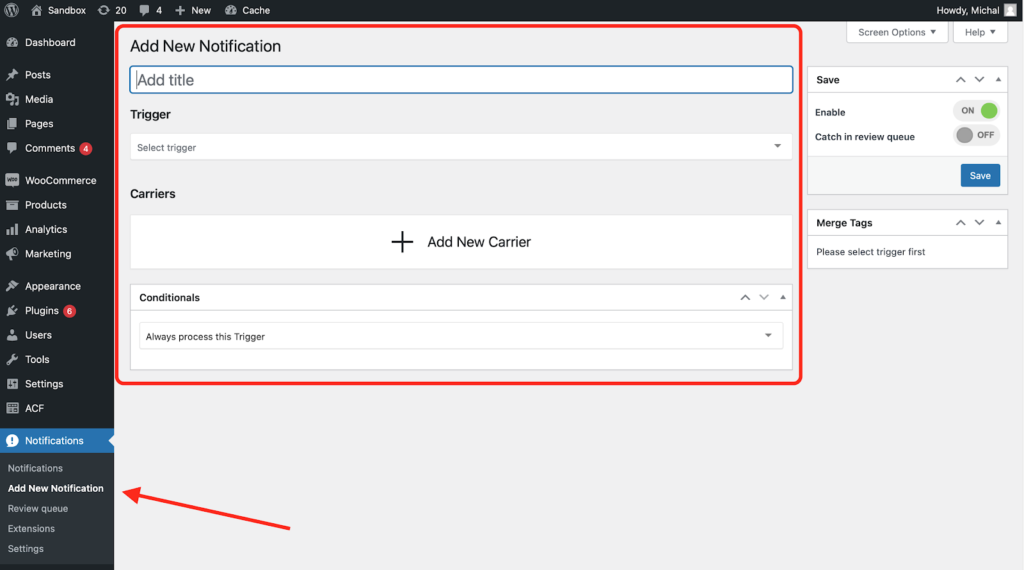
- Give your notification a name. For example, “Review Queue: Blog Posts”.
- Add a Trigger > Post sent for review.
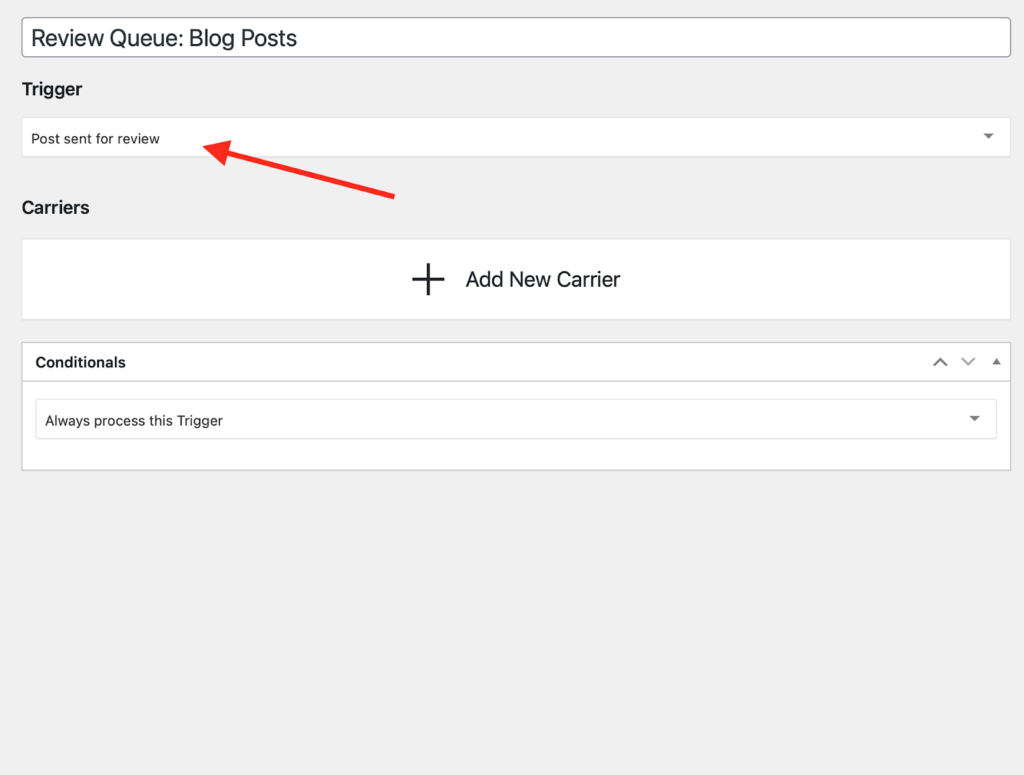
- Select a Carrier. For this example, we will use > Email.
- Customize the message. You can use merge tags in the content of the message.
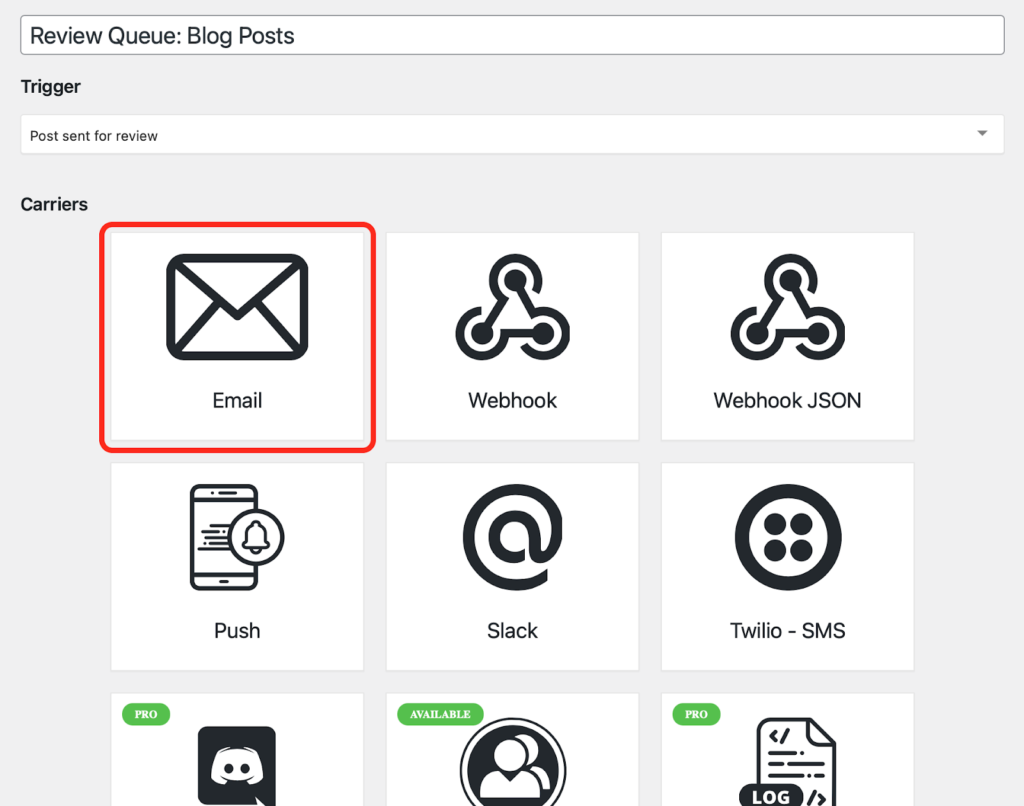
- Use Custom Field merge tag > {postmeta {post_ID} proofreader_email}*
*Remember to add custom meta fields to objects before using Custom Fields extension in Notification Plugin.
That’s it! Now, whenever a new post is added to a review queue, proofreaders will be notified.
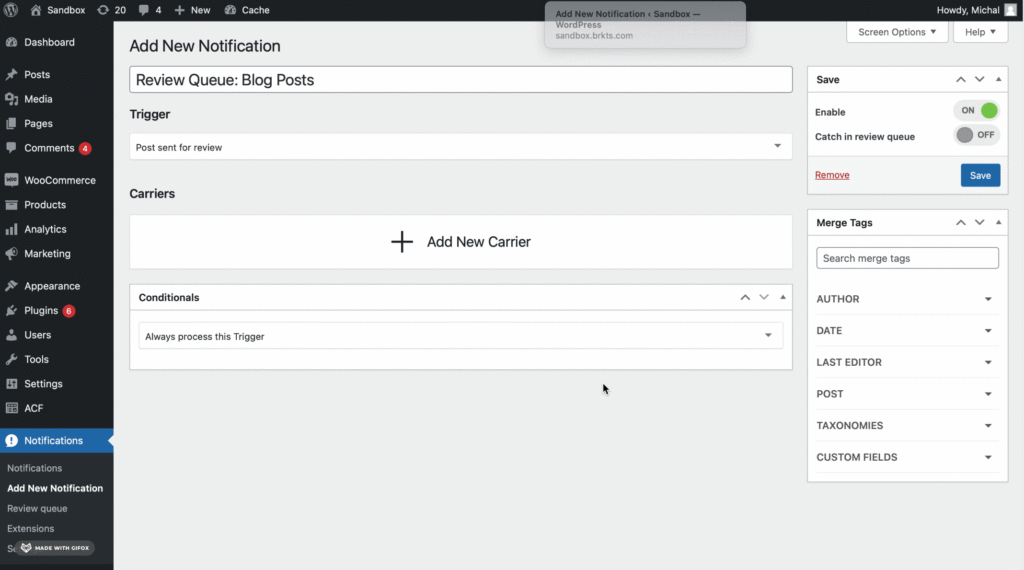
Custom Fields and Advanced Custom Fields
If you are an Advanced Custom Fields Plugin user, you can easily combine both solutions thanks to the {acf {item_ID} fieldname} merge tag.
- Add social media profiles to your user base and use them in your notifications.
- Segment WooCommerce customers and send them specific notifications.
- Create new ready-to-use templates and powerful scenarios.
A great thing about the Notification Plugin is that it’s not only one app; it’s a system of extensions. You can add Conditionals to Custom Fields for sending notifications only when certain conditions are met. Or you can schedule notification delivery with our Scheduled Triggers.
All the tools you need to create perfect notifications in WordPress. With Notifications Pro, you get 16 extensions and all future updates, top-notch support, and a 25-page license (if you happen to be an agency or a developer).
We also offer a 14-day money-back guarantee. No questions asked, so give it a try!